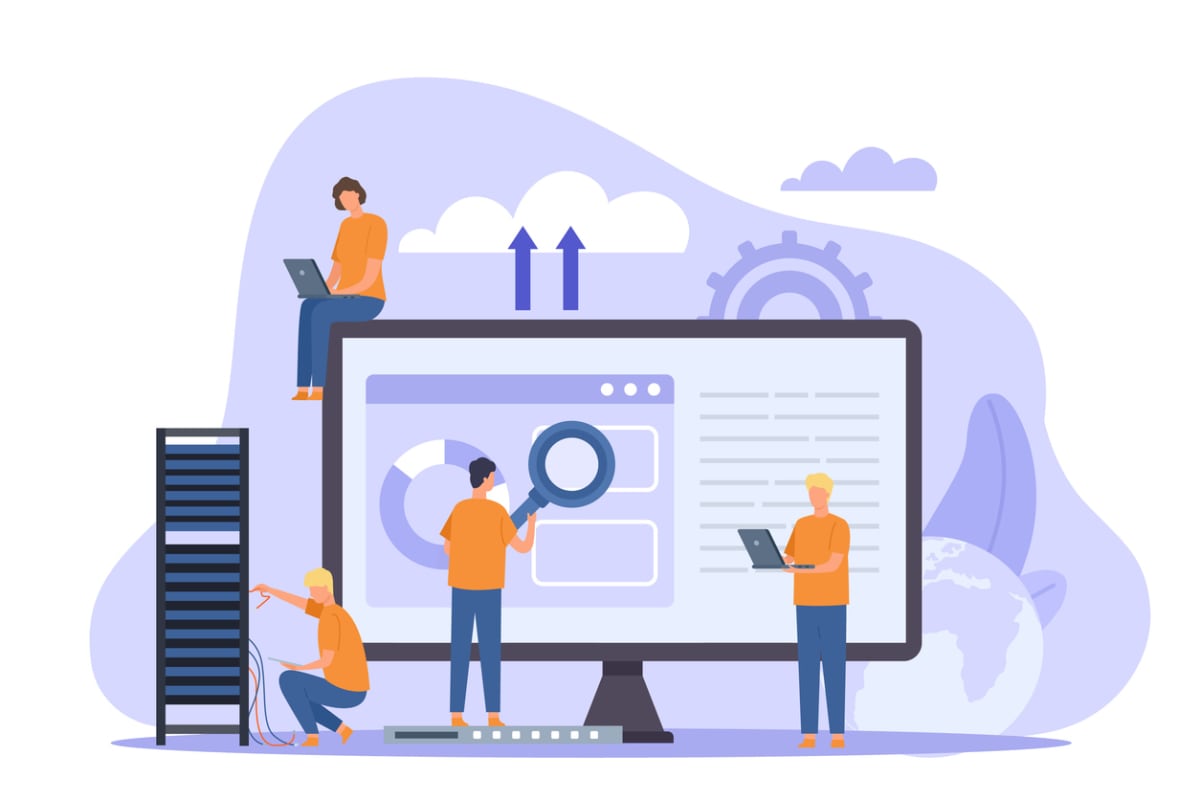Online collaboration tools are an essential part of the modern American workplace. Recent research by McKinsey and Company found that 58% of workers have the option to work remotely at least one day per week, and 35% can opt for a fully-remote work arrangement. Online collaboration tools allow real-time communication, file sharing, and cooperation.
Cloud-based platforms are accessible to workers with an internet connection. They ensure that employees have the same information and resources and can work together effectively regardless of their location.
Online collaboration offers flexibility. Team members can work on projects regardless of location. Even if they are usually together in an office, the project can continue even if unforeseen circumstances require the team to work remotely.
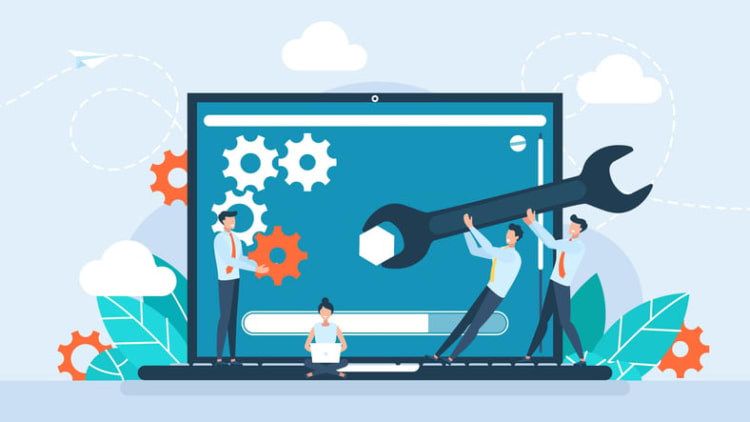
24 best online collaboration tools for teams
Teams need to choose the right online collaboration tools for their needs. The choice will depend on features, workflow requirements, file types, timeframe for the project, and the level of communication necessary. Here are 24 popular options for online collaboration.
1. Kumospace
Kumospace is a complete collaboration platform with a realistic virtual office layout, video and text chat features, a virtual whiteboard, activity tracking, analytics, and spatial audio. The software allows you to integrate apps you already use for a high degree of customization.
- Integrations and compatibility: Kumospace has desktop and mobile apps for all major operating systems.
- Pricing: The pricing ranges depends on your business. Kumospace offers free, professional, business, and enterprise options.
- Pros: A customizable workspace, engaging virtual office design, and endless integration options, that provide companies a strong sense of culture, ongoing visibility, and easy collaboration among teammates.
- Cons: Your employees won’t want to return to a physical office.
Kumospace is best for companies needing a complete virtual office for their operations.
2. Slack
Slack focuses on messaging. It offers both group and individual communications. It offers customizations and the ability for users to create profiles and use tags to streamline communications.
- Integrations and compatibility: Slack has desktop and mobile apps for every major operating system. Slack integrates with productivity and project management apps like One Drive, Dropbox, Salesforce, and Gmail.
- Pricing: Basic Slack is free, but business packages cost up to $12.50 per month.
- Pros. Highly customizable and has hundreds of integration options.
- Cons. Not a full-featured virtual office and is more expensive than other messaging applications.
Slack is best for businesses that don't mind spending more for a customizable messaging platform based on asynchronous communication.
3. Trello
Trello is a project management tool with an intuitive interface with scheduling, messaging, project tracking, and file-sharing features.
- Integrations and compatibility: Trello is available on all major browsers, Windows, iOS, and Android. You can integrate Slack, Jira, Google's Office software, and other productivity apps.
- Pricing: Basic Trello is free, and feature-rich packages cost up to $17.50 per month.
- Pros. Intuitive interface and a full range of project management tools.
- Cons. Limited storage and very basic features on free and low-cost options.
Trello is a good option for small businesses or freelancers managing projects.
4. Asana
Asana is a project management platform with an easy-to-use drag-and-drop system for tracking project progress. It also has file-sharing and messaging features.
- Integrations and compatibility: Asana works on all major browsers and smartphone operating systems. It works with file-sharing and collaboration tools, analytics platforms, and time-tracking apps.
- Pricing: Asana has a free version, and you can manage multiple projects for up to $30.49 per month.
- Pros. Kanban-style project management and precise tracking features.
- Cons. Useful features require an expensive membership.
Asana is ideal for project management and managing assignments for contractors or freelancers.
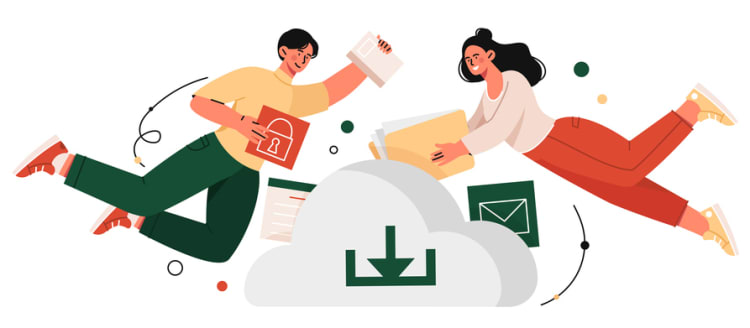
5. Microsoft Teams
Microsoft Teams is a customizable collaboration platform that offers messaging, file-sharing, video conferencing, productivity tracking, and data collection.
- Integrations and compatibility: Microsoft Teams automatically integrates with other Microsoft Office and 365 tools. There is a mobile version and desktop software for Windows and Mac.
- Pricing: Paid versions are $4 to $12 monthly
- Pros. Microsoft Teams offers a full range of communication and collaboration features, and it works seamlessly with other Microsoft projects.
- Cons. Compatibility issues with non-Windows systems.
If you already use Microsoft Office or 365, Teams can be incorporated too.
6. Google Workspace
Google Workspace is a browser-based productivity suite that centralizes all of Google's office tools.
- Integrations and compatibility: Google Workspace has spreadsheets, docs, calendars, email, chat, and other productivity features. It works on any browser but requires Chrome for offline editing.
- Pricing: $6 to $18 per month.
- Pros. Accessible via any browser and has many of the same features as MS Office.
- Cons. There is no desktop version, and offline capabilities are limited.
Google Workspace is an accessible collaboration platform for internet-connected teams.
7. Zoom
Zoom is a video-conferencing and screen-share platform. It also has chat, whiteboard, file-sharing, and transcription features.
- Integrations and compatibility: Zoom is available on mobile, browser, and desktop for major operating systems. You can integrate Microsoft, Google, Slack, and other productivity tools.
- Pricing: Zoom has a free option, but full-featured versions cost up to $25 monthly.
- Pros. A meeting platform that works well with large groups.
- Cons. Performance issues on mobile and older computers.
Zoom is a good choice for businesses holding frequent meetings with larger teams. However, beware that employees may report feeling isolated and disconnected due to Zoom fatigue.
8. Basecamp
Basecamp is a project management tool that offers scheduling, assignment, and project tracking features. It also features message boards and to-do lists.
- Integrations and compatibility: Basecamp has desktop, mobile, and browser versions for all major operating systems. It offers a wide range of third-party tools for time-tracking, file backups, assignments, and sharing.
- Pricing: Basecamp costs $15 per month per user or $349 monthly for unlimited users.
- Pros. Basecamp is an all-in-one collaboration tool that has everything you need to manage projects on one platform.
- Cons. Integrations do not include popular business applications, and pricing is expensive for smaller businesses.
Basecamp is good for companies seeking an all-in-one project management tool without integrations.
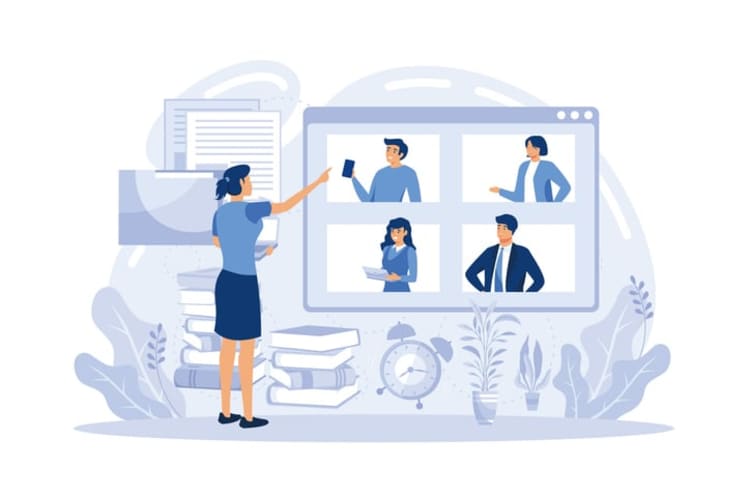
9. Airtable
Airtable is a relational database tool teams can use to access, visualize, and collaborate.
- Integrations and compatibility: You can connect various applications and software, including Salesforce, Google Drive, Github, and Zendesk. The platform is accessible via browser and smartphone or desktop app.
- Pricing: Airtable is up to $24 per month.
- Pros. Airtable offers database access collaboration via an easy-to-use spreadsheet-like interface.
- Cons. Project management features are limited, and extras such as data visualization tools are only available on high-priced plans.
Airtable is a good choice for teams that rely heavily on data for projects.
10. Monday.com
Monday.com is a workflow management platform with customizable features and an intuitive user interface. It lets all team members track progress, communicate, and share assignments.
- Integrations and compatibility: Monday works on all operating systems, and it allows you to integrate Google and Microsoft tools and other popular apps like Slack and Dropbox.
- Pricing: Monday costs $8 to $16 per month per user.
- Pros. Monday offers all-in-one project management and integrations for office suites and popular tools.
- Cons. The mobile app is limited, and per-user pricing can get expensive.
Monday.com is an option for businesses seeking an all-in-one project management tool.
11. Wrike
Wrike is a versatile platform with department-specific features and workflow management tools. It allows users to customize their layout by choosing Kanban, calendar, or table views.
- Integrations and compatibility: Wrike works with Google and Microsoft products, Salesforce, and Tableau. In addition to desktop and browser options, it comes in Android and iOS apps.
- Pricing: Wrike has a free version and paid options costing up to $24.80 per month per user.
- Pros. Wrike has highly customizable project templates and excellent integration options.
- Cons. Wrike is more expensive than some competitors, and it lacks a robust chat option.
Wrike is an option for teams seeking a highly-customizable project management tool.
12. ClickUp
ClickUp is an affordable project management platform with calendar, time management, and project tracking components. Users can track work on an easy-to-use dashboard and set notifications.
- Integrations and compatibility: The platform has integration options for Google, Slack, Discord, and Zoom. It works on desktops, browsers, and mobile apps, and it's accessible via smart speakers.
- Pricing: ClickUp has $5, $12, and $19 per-user levels.
- Pros. In addition to customization and integrations, ClickUp has attractive pricing for smaller businesses.
- Cons. The look of the dashboard and internal pages is dated and not as intuitive as competitors.
ClickUp is attractive for small businesses needing basic project management software.

13. Notion
Notion is an affordable note-taking and collaboration tool for small businesses, contractors, and remote teams. It offers task lists, templates, and icon-based layouts.
- Integrations and compatibility: Integration options include Zoom, Adobe XD, Asana, Trello, and Dropbox. Notion has desktop and smartphone applications.
- Pricing: Notion has a robust free version and paid options costing up to $18 per month.
- Pros. Notion has reasonable pricing and a free version that works for smaller teams.
- Cons. The design is cluttered and not intuitive and lacks advanced project management features.
Notion is a good option for small teams and individuals.
14. Miro
Miro is a virtual whiteboard tool based in the cloud. It comes with pre-loaded templates for organizing and collaborating on projects and reports. Users can save whiteboards as PDFs.
- Integrations and compatibility: You can integrate Miro with Teams, Zoom, Airtable, and Google Calendar. Windows, Mac, iOS, and Android versions are available.
- Pricing: Miro has a useful free version and paid options costing up to $18 per month per user.
- Pros. Miro makes it easy to collaborate and communicate in real-time and customize reports.
- Cons. Lack of customization options and steep learning curve for advanced features.
Miro is an option for teams that collaborate, brainstorm, and create visualized reports.
15. Figma
Figma is a collaboration tool for designers. It is cloud-based, so users can work together in real-time using their browsers.
- Integrations and compatibility: Figma works with MS Teams, and it plugs into a variety of prototyping and testing tools, including Maze and Sprig.
- Pricing: Figma has free, $12, and $45 price levels.
- Pros. Figma offers real-time collaboration and easy prototyping and testing.
- Cons. Figma requires an internet connection, and there are issues with identifying who made certain changes.
Figma is a good tool for collaborative web and visual design.
16. GitLab
GitLab is a software development collaboration platform. It allows remote teams to work on software projects from different locations, track changes, and manage testing.
- Integrations and compatibility: GitLab offers integrations for sign-in and authentication, security, testing, and performance.
- Pricing: GitLab has $0, $24, and $99 per-user, per-month price levels.
- Pros. GitLab has excellent version tracking and collaboration features.
- Cons. Users complain about a lack of support.
GitLab is a popular choice for software development teams.
17. Smartsheet
Smartsheet is a workflow management tool with a spreadsheet-like layout. It has resource management features, and it allows you to automate the tracking of each aspect of a collaborative task.
- Integrations and compatibility: Smartsheet works with Jira, Salesforce, Adobe Creative Cloud, and Tableau.
- Pricing: Smartsheet has a free version for one user and premium versions costing up to $25 per user monthly.
- Pros. Smartsheet has a range of features and automation that can streamline team management.
- Cons. Smartsheet has a steep learning curve for new users.
Smartsheet is best for managing larger teams and complex projects.
18. Zoho Projects
Zoho is a standard project management tool offering an easy-to-learn interface and tracking and communication tools.
- Integrations and compatibility: Zoho lets you connect to Microsoft, Google, Jira, Github, and Slack, among others.
- Pricing: Zoho Projects costs between $0 and $10 per month
- Pros. Zoho Project offers reasonable pricing and many integration options.
- Cons. The software does not provide any unique features, and many tools are only available in the highest-priced version.
Zoho Project is a cheaper, but less robust, project management option.
19. ProofHub
ProofHub is a simple digital project management platform with features for design, marketing content, and media production projects.
- Integrations and compatibility: ProofHub works with Google Drive, Dropbox, Box, Slack, and OneDrive.
- Pricing: ProofHub uses a flat fee of $99 per month for unlimited users.
- Pros. It's easy to learn, share files, track progress, and share files.
- Cons. The pricing makes it expensive for small teams.
ProofHub is ideal for small teams with a decent budget working on design and other visual projects.
20. Dropbox Paper
DropBox Paper is a simple document platform for collaborating, commenting, and planning projects.
- Integrations and compatibility: You can use Dropbox Paper on your browser and integrate Dropbox and Slack.
- Pricing: Dropbox Paper is free if you have a Dropbox account.
- Pros. This tool offers straightforward collaboration and project planning, real-time editing, and easy commenting.
- Cons. The features are limited compared to other project planning tools, and you can only access Paper with a Dropbox account.
Dropbox Paper is for Dropbox users seeking document collaboration tools.
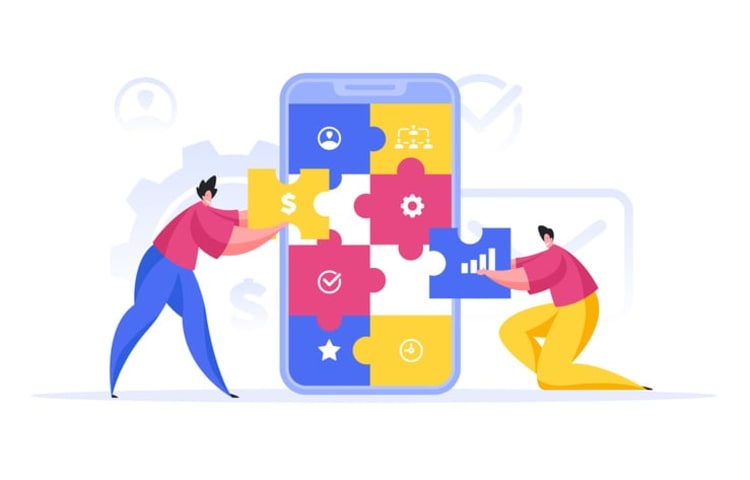
21. InVision
InVision is a project management, collaboration, file-sharing, and prototyping platform for UX and UI professionals.
- Integrations and compatibility: Integrations include Adobe XD, Sketch, Webex, Slack, and Azure DevOps. In addition to browser versions, there is an iOS app.
- Pricing: The full-featured version costs $4 per month.
- Pros. InVision offers easy collaboration and a range of plug-ins to streamline communication, file uploads, share screens, and prototyping.
- Cons. The software has limited usefulness outside of design, UX, and UI projects.
Invision is useful for UX and UI design teams.
22. Chanty
Chanty is a messaging app that organizes communications by project and uses chatbots to improve productivity.
- Integrations and compatibility: File management tools like Google Drive and Dropbox are pre-installed, and you can add Jira, Salesforce, and Google Forms, among others.
- Pricing: $3 per user per month.
- Pros. A reasonably-priced app focused on productivity with useful integrations.
- Cons. The AI tools may not be useful for simple projects.
Chanty is a unique tool for teams without an established communication system.
23. Confluence
Confluence is a collaboration platform offering communication tools and task tracking. It also has a searchable record of past communications, decisions, and comments.
- Integrations and compatibility: Confluence is made by the same company as Jira, and other plugins include Google Analytics, Lucidcharts, and MS Teams.
- Pricing: Free and premium versions ($11 per user/month) are available.
- Pros. Confluence has a wide range of integration options, making it ideal for use in varying industries.
- Cons. There is no native real-time chat tool, and documents do not update automatically.
Confluence is a good choice for companies using other Atlassian products, like Jira.
24. Workfront
Workfront has project management features meant for large companies. It offers different permission levels, budgeting systems, and task management and tracking.
- Integrations and compatibility: Workfront is from Adobe, so you can also use other software from the company easily. Other business software from Microsoft, Google, Atlassian, and Salesforce also work.
- Pricing: Adobe customizes pricing based on a company's needs.
- Pros. Workfront is a feature-rich tool with unlimited options for customization and organization.
- Cons. The platform is not useful for small or medium-sized businesses.
Workfront is for corporations needing to switch to digital project management solutions.
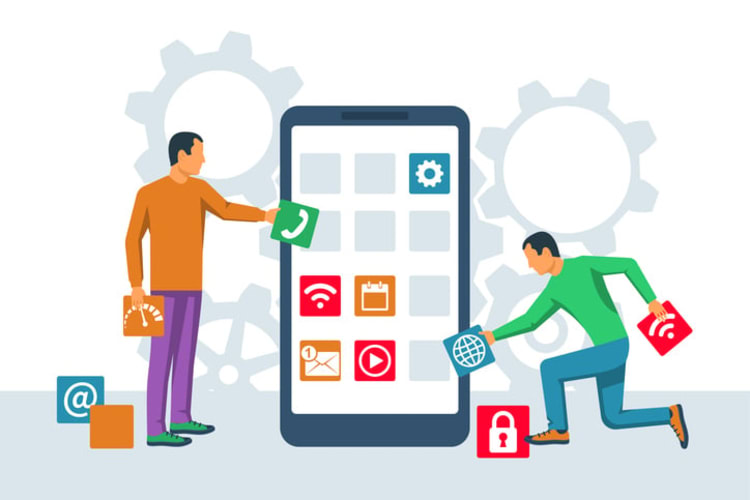
How to choose the right collaboration tool for your team
Team collaboration tools have similar features. Choosing the best one for your team involves finding the software that fits best with your team's requirements.
The first step in collaboration platform selection is to define these requirements. Perhaps you need a virtual office for meetings and communications or a platform that allows simultaneous access to large design or programming files.
Once you define these needs, you can select collaboration tools that check all the necessary boxes. However, you also need to make sure that the platform fits within your current budget and allows you to scale up in the future if expansion is necessary.
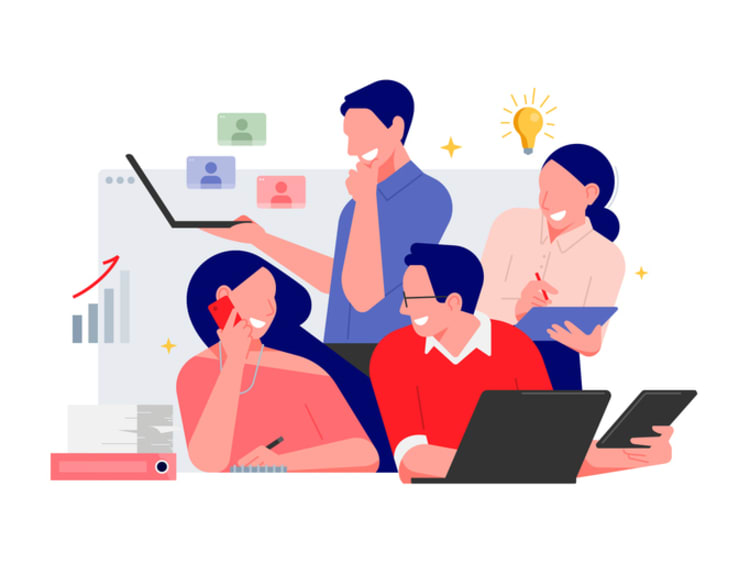
Tips for successful implementation and adoption
Once you select the collaboration software for your team, you need to deploy it. A methodical approach is best because it ensures team members learn how to use the tools and issues get solved early in the process.
- The software should come with materials for training and ongoing support to help your team overcome any initial roadblocks. The learning curve should be part of your implementation timeframe.
- Once you start learning how to use the tools, you can establish rules, best practices, and guidelines. These policies and processes ensure the team gets the expected benefits and features from the software.
- Issues will undoubtedly arise and team members may have specific preferences for workflow and organization. You should encourage team members to voice their opinions and offer suggestions about features, settings, and processes. After all, they are going to be the ones using the collaboration tool daily.
You can check in at the end of each project to assess the usefulness of the features and to make continuous improvements. If you select the right virtual platform and continue to perfect usage, your team will be able to collaborate more effectively on each successive project.
FAQs on online collaboration tools
What are the main types of collaboration tools?
Collaboration tools include file-sharing systems, cloud-based scheduling, real-time or asynchronous messaging, virtual whiteboards, and video conferencing platforms.
How do I know if my team needs a collaboration tool?
If your team is unable to cooperate on projects with your current communication, file-sharing, and conferencing software, you may need a specialized collaboration tool. If you rely on several different programs or apps to manage projects, it is often best to rely on an all-in-one platform that brings all necessary features into one place for easy access.
Are there any free collaboration tools available?
Some collaboration tools are free, while others offer basic features for free and charge for advanced tools. Full features typically require a membership or license purchase.
How can I ensure my team adopts a new collaboration tool effectively?
Teams need to engage in training and customize the software so that they know how to take full advantage of it without any drawbacks.