Virtual Office Getting Started Guide
The purpose of this guide is to help your team move into their new virtual office and prepare for their first 2 weeks in Kumospace.
Day 0 - Before the Move
Here are some tips and best practices for happier and more connected remote teams.
These will help pave the way for a successful Day 1 and beyond.
Apply finishing touches to office design
Most teams get started with one of our floor templates. You may also customize these templates by adding your company logo, adding/removing furniture to accommodate everyone on your team, and creating functional meeting areas like conference rooms and common areas.
When choosing a virtual office template, answer the following:
-
How many team members will be working in the office?
-
How frequently and/or for what purposes will the team use the office? (Daily, weekly, monthly; for collaboration, scheduled meetings, team lunches, etc.)
-
What kind of workplace culture do we hope to foster in this space?
-
What kind of ambiance or general style do we want for our office?
-
What kinds of areas and furniture are crucial to our team?
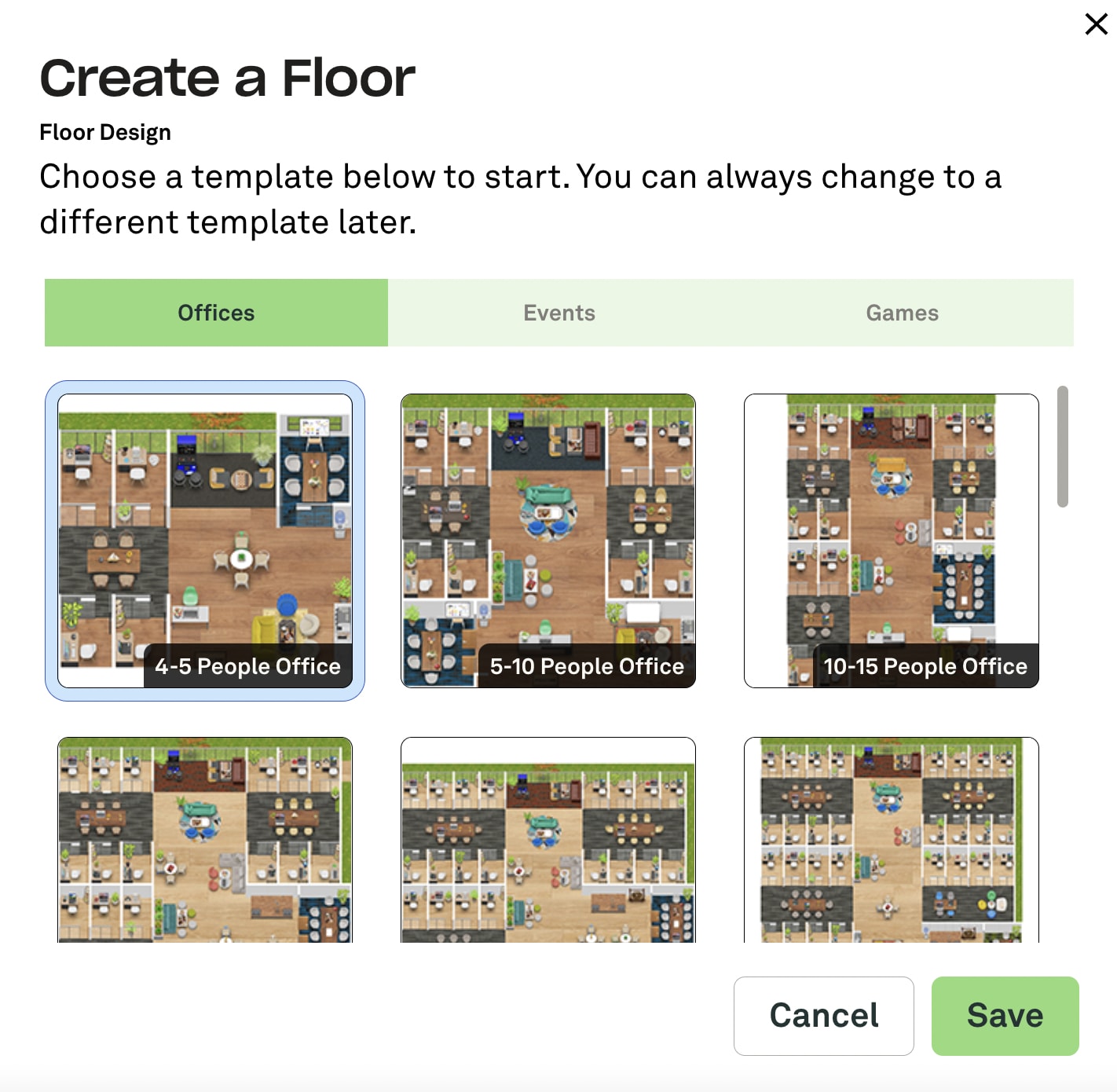
💡 Pro Tip: We recommend matching the floor size with the team’s size.. A floor that is too small will be cramped and a floor that is too big may lead to loneliness and too little engagement.
These are the most popular areas teams choose to add to their offices:
-
Individual desks or offices
-
Pods or communal areas for departments
-
1:1 meeting / small group meeting rooms
-
Conference rooms
-
All hands meeting area
-
Common area for quiet or social co-working
💡 Pro Tip: You can always upgrade to a larger space or redesign your office if your team gets bigger. Want to learn more about setting up a virtual office? Check out this article.
Complete seating chart
Once you've decided on your office layout, we recommend drawing up a floor plan so that everyone on your team knows where to go when they walk into the space. At the very least, assign teams to desk pods. If you want to be more specific, you can work with managers to assign desks to members of their teams.
Label offices and other rooms
Now that your design and seating charts are ready, you may change the name of the room by opening the Edit button, selecting the Room tab, and then clicking the settings button found when you hover over a room. This allows you to identify where users are when you open the People tab.
We also recommend adding name plates throughout the floor to help everyone navigate. These can be found in the Edit Tab, under the furniture tab.
Decide user roles
Your team can be granted different levels of permission depending on their assigned role in the space. When you invite your team into your Kumospace, they will join as Members.
Here’s the difference between each role:
- Owners - Only one Owner per Space and they have access to all available permissions
- Admins - Same permissions as Owner except for billing and creating/deleting the Space. Admins can assign other Admins.
- Floor Managers - Can edit Floor settings and create/delete Rooms
- Members - Basic Kumospace features including the ability to customize rooms
- Guests - Basic Kumospace features
Company-wide email announcement
To begin your first week in Kumospace, make an announcement to your team. Here's an example message that you can adapt for your team:
Hi Team!
This week, we will be working together in a customized virtual office on Kumospace.
Kumospace makes working online more immersive, engaging and human. Thanks to spatial audio and video we'll be able to say hello to each other in the virtual common areas, chat during and between meetings, and even play interactive games as we move around the floor.
The team will have the opportunity to personalize their offices and meeting areas to give everyone a sense of ownership. There are also productivity features, including statuses that indicate availability, common areas that encourage spontaneous collaboration and rooms with private audio.
Check your email for a special invitation to our new office. Or, feel free to follow this link: [link to your Kumospace]
Next steps will include a quick onboarding checklist. I’ll be spending a lot of time in Kumospace, if you have any questions come find me!
Move recurring meetings to Kumospace
Kumospace should be your go-to place to have daily stand ups, 1:1s, and weekly team meetings. Moreover, the best way to establish a routine of collaborating in Kumospace is to add a Kumospace meeting link to your recurring calendar invites. For more on how to find links to floors or rooms in Kumospace, click here.
Plan to host all hands meetings in Kumospace!
Your Kumospace virtual office is the ideal place to catch up on departmental goals or host company-wide meetings. Check out this quick blog highlighting 5 Ways To Run a Successful Virtual Meeting in Kumospace!
💡 Pro Tip: The main aim of the first two weeks in Kumospace is to encourage teams to explore and figure out what works best for them. There’s no need to pack your team’s calendar with a ton of meetings or activities.
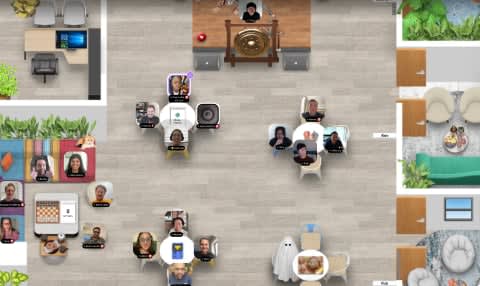
Get team managers onboard as champions
Leading by example might be the best course of action here. Kumo-champions and team leaders play an important role in ensuring the success of the virtual office. When managers and leaders have their meetings in Kumospace and remain in the office all day, their teams will emulate.
Champions help build, grow, and sustain your virtual office by driving engagement. The role of champions may include helping teams get set up, providing answers to FAQs, collecting feedback and reaching out to Kumospace. Share our Champion Training document with your champion.
Review space-wide security settings
The best way to ensure your virtual office has the level of security that works best for your team is to determine which space-wide security to implement. This ranges from passwords, to guest lists by email, and no security at all. To discover your options and decide what level of privacy gives you peace of mind, head over to our help center.
Day 1 - Time to Move In
Yay! We’re thrilled to welcome you and your team to your new virtual office in Kumospace! Here’s what your plans should look like on Day 1.
Send company-wide email invitations
If you’ve ever sent a “Hello All” email, it’s entirely likely you’ve pulled together your team’s email addresses. Follow these easy steps to invite your team to Kumospace:
- Join the lobby of your space - www.kumospace.com/YourSpaceName
- Click the dropdown titled Manage Space
- Click Manage Members
- Add email addresses and click invite
- Your team members will receive an email invite in their inbox
After your team has accepted your invitation, return to the Manage Members page to assign user roles.
Set up your Time Together rewards program
When requested, Kumospace can provide what we call “Time Together” analytics. These analytics highlight the teams that spend the most time together in Kumospace, as well as the heroic individuals at your company who work most across different teams (we call them Ambassadors).
We suggest creating an incentive program to reward all members of the team that spends the most time collaborating together in Kumospace (Time Together, get it?). Offering free lunch, or a gift card, to the winning team each week will do wonders for internal adoption. Don’t worry, the scores are weighted so 5-person teams have as much chance of winning as teams of 30.
Additionally, we suggest paying close attention to your Ambassadors each month. Ambassadors do the important work of bridging the gap between teams. At Kumospace, our CEO aspires to always be our company’s most active Ambassador.
Assign user roles
Now that you have decided which user roles to assign to each member of your team. It's time to assign user roles. To do this join your space and navigate to Lobby > Manage Space > Manage Members or use the People tab while in your space.
Share onboarding checklist
Here are five things we suggest each member of your team should do on Day 1.
- Review this guide on how to Optimize your Kumospace Experience
- Join the Space – Everyone should have the invitation email in their inbox at this point, or they can join directly via this link: kumospace.com/YourSpaceNameHere
- Install the Kumospace Desktop App or join via Chrome browser
- Find and decorate your office! – Here are some guides on how customization works in Kumospace
- Stay online in Kumospace throughout the day - Like in a real office, this gives teams the chance to collaborate quickly. If you don’t want to be bothered, feel free to toggle your Status
💡 Pro Tip: Read through this onboarding guide for employees, or just keep it as a reference in case you run into questions. This Virtual Office Onboarding Video also offers a great preview!
Make champions available to answer questions
When champions have their meetings in Kumospace and work in their virtual office throughout the day, team members will know where to find them to ask questions as they settle in.
Help team members customize their offices
By giving everyone a sense of ownership, we’ve seen better results with companies who encourage team members to personalize their own spot in the virtual office. Below are the most popular ways in which teams customize their personal space.
- Custom images and GIFs
- Furniture and flooring
- Name plates
Schedule recurring team lunches
There’s no denying food brings people together, and we suggest you eat with your teammates at least once per week. Find a time that works for everyone and send out a weekly calendar invite. We suggest allocating a budget for these meals, as nothing encourages folks to get together quite like free food!
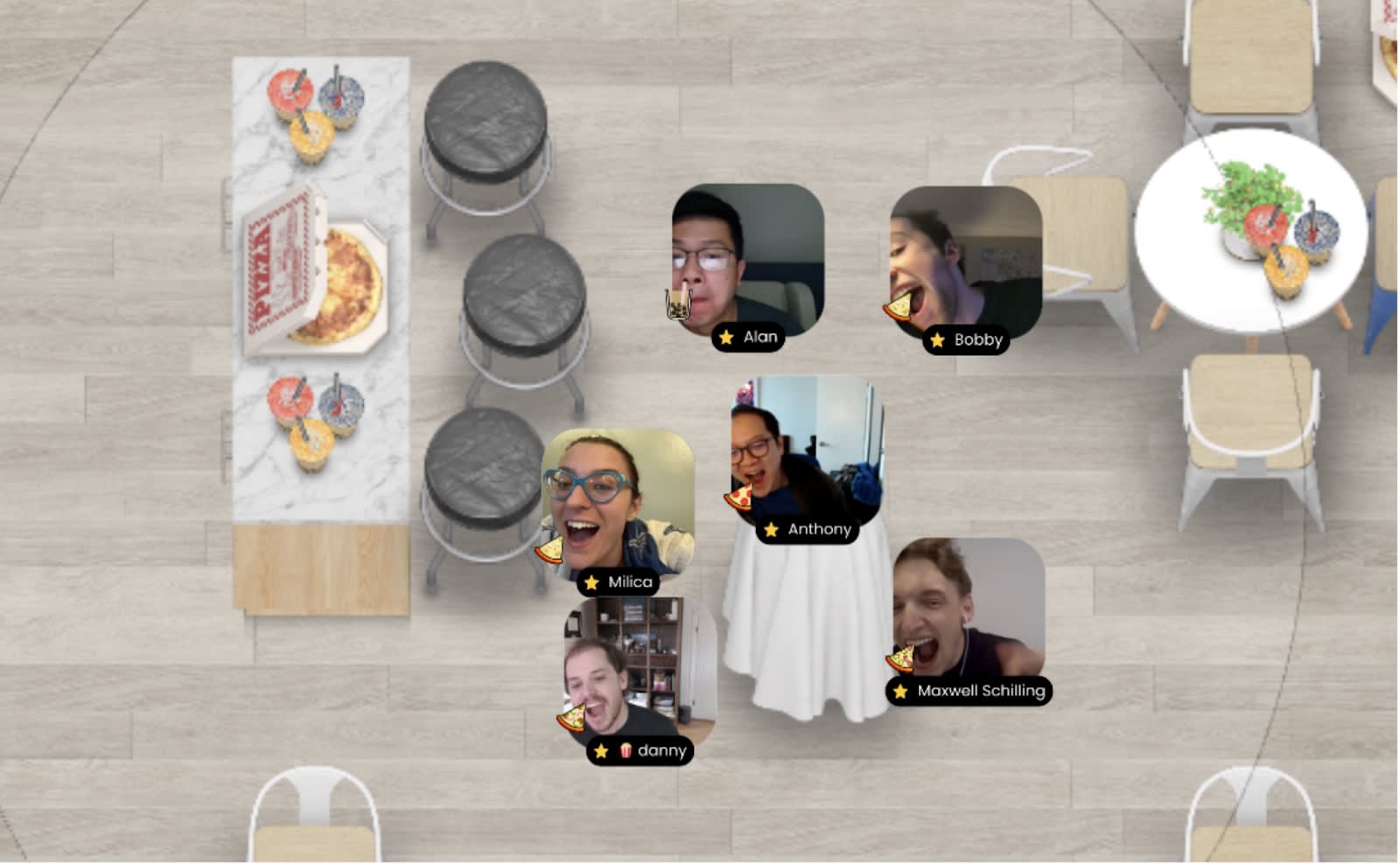
Schedule weekly company-wide social activities
While Kumospace makes work collaborative and more engaging, planning social activities gives teams the chance to take a breather together. Find a time that works for everyone and send out a weekly calendar invite. We’ve added some specific game suggestions down below to get you started.
Day 2-10 - Home Sweet Home
Schedule company-wide team member 1:1s regularly
Surely you already know that one-on-one meetings provide managers and their direct reports with uninterrupted time to discuss projects, evaluate performance, remove roadblocks, and build relationships on a more personal level. We also suggest scheduling 1:1 meetings between folks who might not work closely together. This provides a baseline for conversation during serendipitous run-ins, and builds comradery across the company.
Promote engagement through weekly team lunches
You’ve chosen a time for your team lunch, now for the programming. More often than not, you won’t need to do anything more than provide free food to get folks together. Overly structured culture-building events can backfire, so don’t think too hard about this one. Every once in a while, however, you may want to work in fun bonding activities like Lunch and Learn where a team member volunteers to share their knowledge with their colleagues.
Promote engagement through weekly social activities
You’ve chosen a time for your team social, but most unlike team lunches these social activities will require some organizing. Thankfully, we’ve made your first two weeks easy, and we hope you’ll take inspiration from these suggestions and keep it going every week after that.
Here are our suggestions for getting started:
Week 1: Rock the Basket (instructions can be found here) in the first week is suggested because gameplay uses all the basics of kumospace, and it’s relatively easy to moderate. Please note, it does require moderation.
Week 2: Video Charades (instructions can be found here) in the second week is suggested because it requires video cameras to stay on.
A list of other games that work great in Kumospace can be found here. If you’re looking for something more laid back, setting aside some time for a simple Virtual Happy Hour in Kumospace is always a good idea. When not facilitating an organized game, we suggest providing your team with a food and/or drinks budget, or shipping these things directly to your team.
Collect feedback
Feedback from your team is not only expected, but encouraged. In the first few weeks it’s normal for team members to express must-haves and nice-to-haves. Be open and accepting of opinions on the new office. Use these to compile a quick survey to share with your team to learn what’s working and what’s not. This will help you to make quick changes that will benefit everyone in your virtual office.
Here are examples of what to include in a survey:
- What do you enjoy about Kumospace?
- What do you think is missing from Kumospace?
- What could be better about Kumospace?
- What do you like about our HQ?
- What don’t you like about our HQ?
- What do you use our HQ for most often?
- Whose Kumospace office is your favorite?
- Who from our team/company do you wish would spend more time in Kumospace?
- I am getting value out of using Kumospace
- I find Kumospace useful for 1-on-1s
- I find Kumospace useful for team meetings
- I find Kumospace useful for working sessions
- I find Kumospace useful for focused work
- I find Kumospace useful for workshops and teambuilding
- I find Kumospace useful for organic conversation
- I find Kumospace useful for team lunches
- I find Kumospace useful for socials / happy hour
At Kumospace, we encourage champions and teams to share feedback with us. Email us at hello@kumospace.com, we’re always happy to hear from you.
Elect and display office values/norms
It’s a great idea to set some standard best practices in Kumospace with your team. You can display these on the signpost furniture, or by leaving a tablet linked to a google doc in your Kumospace.
These are bound to evolve over time, but here are some ideas to get you started:
- An open door is an open invitation to connect, regardless of Status.
- Don’t disturb a closed door conference room meeting unless you are part of the meeting.
- Leave all asynchronous messages (notes, minutes, links, instructions) in Slack/Teams if you want to refer back to them later.
- Don’t record anyone without their permission.
- Set all audio furniture to “Nearby” as these sounds can be distracting for others.
- Don’t use the Broadcast function unless you need to make a company-wide announcement.
- Mute yourselves during meetings (hotkey = 2) if you’re not talking.
After discovering what values are most important to your team, you may display them in your virtual office with a custom sign to help as reminders to reinforce workplace norms.
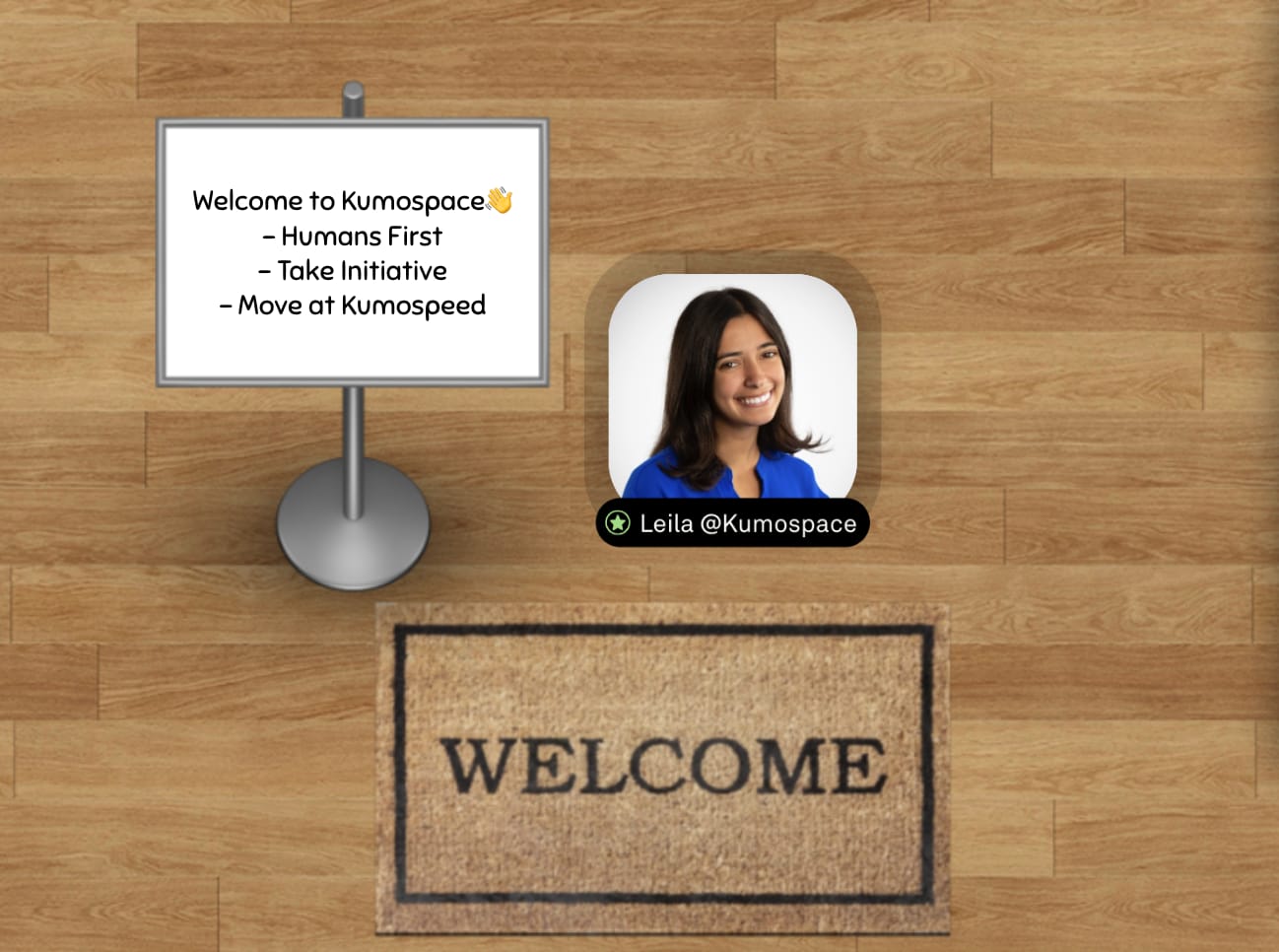
Thanks for reading, and we can’t wait to hear how things are going. You can always reach out to your Account Manager or to hello@Kumospace.com with questions or feedback!
Welcome to Kumospace.
Transform the way your team works from anywhere.
More Guides
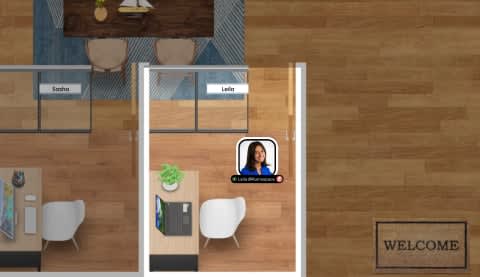
Onboarding for Employees
To ensure your employees settle in comfortably, here are some tips and best practices for happier and more connected remote teams.
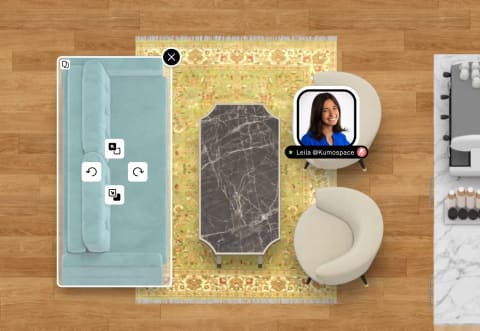
Onboarding for Space Owners
In Kumospace, the owner is the creator of the space. This guide covers the most essential features for managing your space and users.