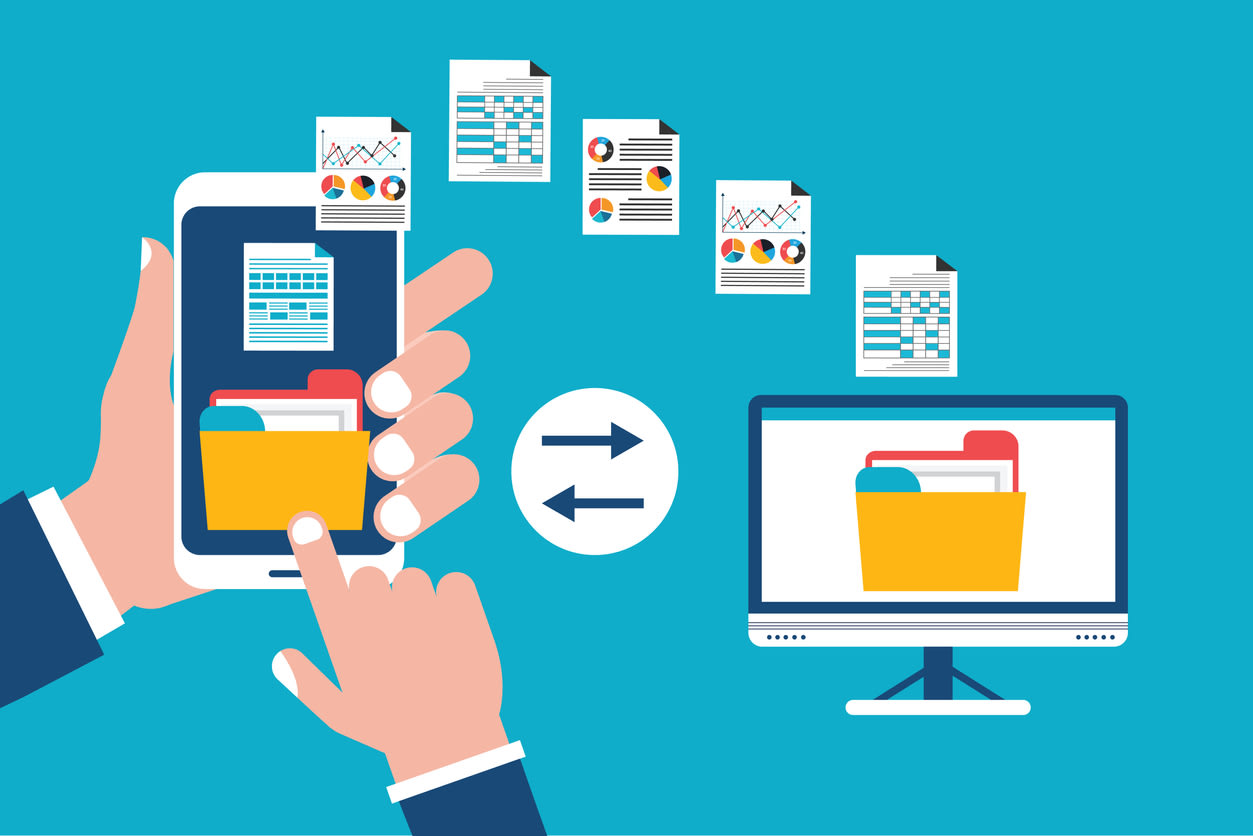Think about how much easier work becomes when you can share a screen online with someone, whether you're walking a colleague through a process, presenting to a client, or running a training session. The ability to screen share online has transformed how we collaborate, turning what used to require in-person meetings into something you can do from anywhere.
But here's the thing: not all online screen share experiences are created equal. With the right tools and a few smart techniques, you can turn a basic screen sharing session into something genuinely engaging and productive, the kind where people actually stay focused and walk away with clarity.
In this guide, we'll dive into everything you need to know about screen sharing effectively. Whether you're working from your desktop, laptop, or even trying to share a screen online from your mobile device, we'll cover the tips and best practices that'll help you make the most of every session. Let's make your screen sharing experiences smoother, clearer, and way more effective.
Key takeaways
- Master screen sharing with this guide to effortless collaboration and communication.
- Understand the concept, benefits, and use cases of screen sharing for selecting appropriate software that meets needs.
- Tips such as preparation, communication optimization, troubleshooting techniques & mobile apps will ensure successful remote meetings.
Mastering screen sharing: the basics

At its core, when you share a screen online, you're letting others see exactly what's happening on your device in real-time. It's become an essential tool for collaboration, presentations, troubleshooting, and giving people remote access when they need it.
Why has the ability to screen share online become so popular? Because it works. It makes communication clearer, gets things done faster, and bridges the gap when your team is scattered across different locations. People use online screen share for everything: working together on documents, walking clients through product demos, training new employees, or helping someone fix a technical issue.
But to really get the most out of screen sharing, you need the right software for your specific situation. Understanding what screen sharing can do, why it's valuable, and how people typically use it will help you choose tools and approaches that actually work for your needs. When you know how to share a screen online effectively, it becomes one of the most powerful collaboration tools in your toolkit.
What is screen sharing?
Screen sharing, also known as desktop sharing, is the process of displaying the contents of your entire screen in real-time, allowing others to view and collaborate on your screen instantly. This is accomplished by using screen sharing software or tools, which are designed to facilitate seamless sharing between devices.
There are various applications available for screen sharing, each offering unique features and capabilities to cater to different needs and preferences. Some popular screen sharing tools include:
- Zoom
- Microsoft Teams
- Google Meet
- Skype
- Slack
These tools allow you to easily share your screen with others, making it convenient for presentations, remote collaboration, and video meetings.
One such application is Screenleap, which facilitates instant screen sharing to any device equipped with a web browser. Other popular options include Zoom, a video conferencing application designed for team meetings, sales demonstrations, and webinars. Given the wide array of screen sharing applications, selecting the one that aligns with your specific requirements and preferences is key.
Benefits of screen sharing
Screen sharing offers numerous advantages, particularly when it comes to improving communication and productivity. Utilizing screen sharing during online meetings allows participants to work on files simultaneously, accelerating task completion and boosting overall efficiency. Screen sharing also facilitates the streamlining of onboarding processes such as HR orientations, trainings, and IT setup, saving time and resources, especially when onboarding multiple users at once.
Moreover, screen sharing enables remote collaboration, allowing teams to work together despite physical separation. Applications like Microsoft Teams integrate with popular calendar tools like Google Calendar, making it easier to schedule and organize meetings. Leveraging screen sharing enables teams to collaborate more effectively, resulting in improved communication and increased productivity.
Common use cases
Screen sharing is commonly used in various scenarios, including:
- Remote meetings
- Webinars
- Training sessions
- Technical support
Applications like Zoho Meeting offer screen sharing features that enable users to share their screens during online meetings and webinars directly from their browsers, without the need to download any software. Other applications, such as Jitsi Meet, provide free multi-platform, open-source video conferencing services with screen-sharing capabilities.
Understanding common use cases for screen sharing aids in determining the most suitable software or tool for your needs. Whether you’re collaborating on a project, demonstrating a product, or providing technical support, screen sharing can be an invaluable tool for fostering effective communication and collaboration.
Choosing the right screen sharing software

Choosing appropriate screen sharing software is key to guarantee a seamless and satisfactory experience, especially when remote access is necessary. It’s essential to consider factors such as device compatibility, security features, and ease of use when choosing the right software for your needs.
We will examine these factors to assist you in making a knowledgeable decision about the ideal screen sharing software for you.
Compatibility with devices and operating systems
Compatibility is a key factor to consider when selecting screen sharing software. The software should be compatible with various devices and operating systems to guarantee a seamless sharing experience. Popular options such as AnyDesk offer cross-platform support for:
- Windows
- Mac
- Linux
- Android
- iOS
- Chrome OS
- Raspberry Pi
Ensuring that the selected screen sharing software is compatible with various devices and operating systems can enhance the overall experience for all participants. This can help prevent technical issues and ensure that everyone can easily access and participate in screen sharing sessions, regardless of their device or operating system.
Security and privacy features
Security and privacy are paramount when choosing screen sharing software. You’ll want to ensure that the software you select offers robust security measures to protect sensitive information during screen sharing sessions. Some software, like Zoho Meeting, employs encryption protocols such as TLS 1.2 and WebRTC with DTLS-SRTP to secure the shared content during online screen sharing sessions.
Prioritizing security and privacy features in your chosen screen sharing software helps protect sensitive information and secure a private sharing experience for all participants.
Ease of use and accessibility
User-friendliness is another important factor to consider when selecting screen sharing software. The software should be easy to use and accessible for all participants, regardless of their technical expertise. Some screen sharing applications, like Kumospace, offer a dynamic and engaging virtual workspace that redefines the way remote and hybrid teams collaborate, cultivating a sense of camaraderie and optimizing workflow.
Choosing the best screen sharing software that is user-friendly and accessible enables all the participants to easily engage in screen sharing sessions, resulting in a more productive and enjoyable experience for everyone involved.
Elevate Your Screen Sharing Experience with Kumospace
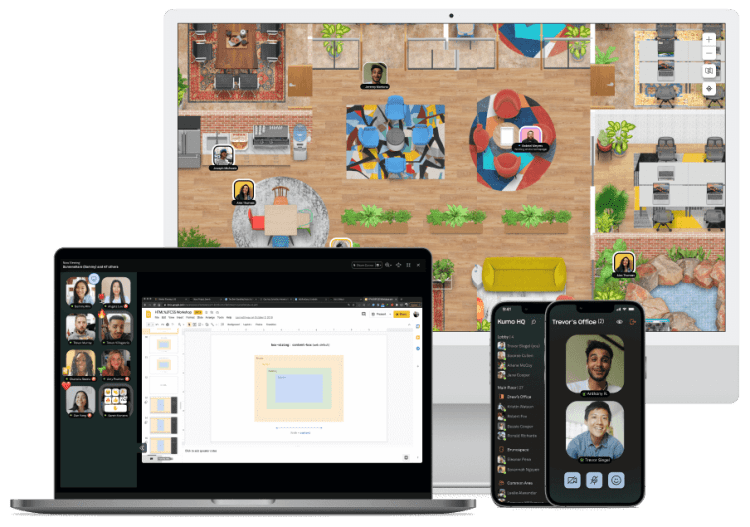
Kumospace offers a unique and interactive platform for sharing screens and collaborating online. Focusing on creating virtual spaces that replicate real-life interactions, Kumospace provides a dynamic environment for effective collaboration.
We will examine the features and advantages of Kumospace’s virtual spaces, along with how they can augment your screen sharing experience.
Virtual spaces for real-life interactions
Kumospace provides interactive and immersive virtual spaces that simulate real-life interactions, offering a more engaging and enjoyable screen sharing experience. These virtual spaces are customizable and can accommodate multiple participants, making them an ideal platform for virtual offices, clubhouses, and one-off events.
Kumospace enhances the screen sharing experience for all participants through features like:
- Gallery view
- Annotations & emojis
- Magnify function
- Mobile-friendly screen sharing
These unique virtual environments promote collaboration and communication, allowing teams to work together more effectively and efficiently.
Dynamic environment for effective collaboration
Kumospace’s dynamic environment is designed to optimize collaboration during screen sharing sessions by providing a collaborative and engaging platform for teams to communicate and connect. This spatial collaboration enables real-time conversations, document collaboration, and active engagement from all participants, fostering a collaborative atmosphere for effective collaboration.
Kumospace also provides a range of advanced features including digital whiteboards, interactive displays, and screen sharing tools that allow team members to collaborate in real-time, exchange documents, and engage in conversations. By providing a dynamic and engaging virtual workspace, Kumospace revolutionizes the way remote and hybrid teams collaborate, cultivating a sense of camaraderie and optimizing workflow.
Tips and tricks for successful screen sharing
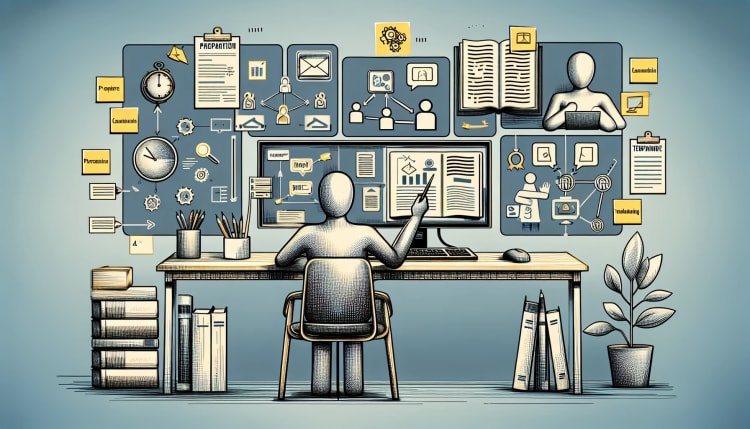
Guaranteeing successful screen sharing experiences requires considering elements of preparation, communication, and troubleshooting.
Proper preparation involves:
- Organizing your desktop and browser to prevent the accidental sharing of sensitive information
- Using secure platforms for screen sharing
- Seeking permission before sharing your screen
We will examine these aspects and provide tips and tricks for successful screen sharing sessions.
Preparing your screen for sharing
Before initiating a screen sharing session, it’s important to prepare your entire desktop by organizing your screen and closing any unnecessary applications. Doing this ensures only the relevant information is displayed during the session, avoiding distractions or confusion. Additionally, it’s essential to disable email notifications, calendar alerts, or chat windows to avoid sharing private information during the session.
By taking these preparatory steps, you can create a more streamlined and professional screen sharing experience, ensuring that all meeting participants can focus on the task at hand and collaborate effectively during schedule meetings.
Enhancing communication during screen sharing
Effective communication is crucial during screen sharing sessions, and there are several methods you can use to enhance communication among participants. Utilizing annotations, chat features, and clear audio can help facilitate better collaboration and understanding among team members. Some of the most effective tools for annotations during screen sharing include EpicPen, Windows Snipping Tool, ppInk, gInk, and Zoom’s Annotate feature.
Employing these communication-enhancing tools and strategies fosters a more interactive and engaging screen sharing experience, leading to better collaboration and improved productivity among participants.
Troubleshooting common issues
Troubleshooting common screen sharing issues is an essential skill for ensuring smooth and successful sessions. Some common issues that may arise during screen sharing include screen freezing, lag, and distorted audio. To address these issues, it’s important to ensure that your internet connection is stable, your software settings are properly configured, and your devices are compatible with the screen sharing software.
Being prepared to troubleshoot common screen sharing issues ensures your sessions run smoothly and efficiently, allowing all participants to focus on collaboration and productivity.
Screen sharing on mobile devices

The world of mobile screen sharing offers new possibilities for on-the-go collaboration and communication. With the right apps and tools, you can share your mobile device’s screen with others, enabling you to collaborate and present your ideas from anywhere.
We will examine popular mobile screen sharing apps and provide tips for guaranteeing successful mobile screen sharing experiences.
Mobile screen sharing apps
There are several mobile screen sharing apps available, such as Kumospace, Zoom, and Microsoft Teams, which offer on-the-go collaboration and screen sharing capabilities. These apps provide clear communication during virtual meetings, along with features such as whiteboards and polls on mobile devices, enabling collaboration in customizable virtual spaces and simultaneous screen sharing for improved collaboration.
Utilizing mobile screen sharing apps allows you to easily share your screen with others, regardless of your location, ensuring effective collaboration and communication, even when away from your desktop computer.
Tips for effective mobile screen sharing
To ensure successful mobile screen sharing, it’s important to consider factors such as optimizing device settings, using a stable internet connection, and practicing good communication. Some popular mobile screen sharing applications, like Google Meet, provide features such as reminders to activate Do Not Disturb mode when sharing your screen and the ability to start or join meetings with just a few clicks.
Following these tips and using appropriate mobile screen sharing apps ensures a smooth and productive experience for all participants, even on the go.
Summary

The ability to share a screen online has become one of those tools you didn't know you needed until you couldn't imagine working without it. For remote and hybrid teams especially, screen sharing bridges gaps, clears up confusion, and keeps projects moving forward in ways that emails and phone calls just can't match.
When you understand the fundamentals of how to screen share online effectively, pick software that actually fits your workflow, and apply a few smart techniques, the difference is night and day. Your meetings become clearer, your presentations land better, and collaboration feels less like a struggle.
And it's not just for desktop anymore. Mobile apps like Kumospace, Zoom, and Microsoft Teams have made it possible to use online screen share from virtually anywhere, turning your phone or tablet into a powerful collaboration device. Whether you're jumping on a quick call from a coffee shop or presenting from a client's office, you've got options.
So don't underestimate what mastering screen sharing can do for how you work and communicate. Knowing how to share a screen online effectively is essential for staying connected, productive, and competitive.
Frequently asked questions
To share your mobile screen on a video meeting, join the meeting, tap 'More', then tap 'Share Screen' and start sharing. Ensure to select the checkbox to share audio, though noise cancellation may be unavailable.
Screen sharing is a feature that allows participants to view and collaborate on the content of another person's device screen. It's commonly used for meetings, webinars, tech support, learning, and collaborative work, where users can share their entire screen, a browser tab, a specific application, or just one window for complete privacy control.
When choosing screen sharing software, it's essential to look at compatibility, security, and usability features.
Maximize your effectiveness during screen sharing sessions by utilizing annotations, chat features, and clear audio. This will ensure an efficient and successful collaboration.