Struggling to keep your virtual meetings focused and effective? Whether you're navigating your first remote role or optimizing a seasoned Zoom workplace, this guide is your go-to resource for mastering online collaboration. Learn how to run seamless meetings online, boost engagement with Zoom virtual backgrounds, and streamline team chat and phone calls, all while keeping security and productivity top of mind. From tech tips to communication hacks, we’ll show you how to make every Zoom interaction count.
Key Takeaways
- Effective online meetings require essential tools, structured agendas, and roles to boost productivity and engagement.
- AI technologies enhance the online meeting experience through automated summaries, real-time transcriptions, and personal assistants, streamlining communication.
- Security measures such as unique meeting links, data protection practices, and participant permissions are crucial to safeguard online meetings.
Getting Started with Online Meetings

Starting online meetings might seem daunting, but with proper guidance, it’s straightforward. Zoom, a leading platform in the realm of video communications, operates on various systems including Windows, macOS, and Linux. Its popularity stems from its elegant design, reliable performance, and constantly evolving features, making it an ideal choice for any video meeting.
Whether you’re hosting a Zoom meeting or joining one, the process is straightforward and user-friendly. You can easily access the meeting link to get started.
Essential Tools for Online Meetings
To get the most out of Zoom communications, having the right tools in place is key. A strong internet connection is non-negotiable for smooth video conferencing, especially during high-stakes connect meetings. You'll also want a quality microphone, speakers, and webcam to ensure you’re seen and heard clearly.
Zoom makes it easy to join meetings from virtually any device, internet provider, or operating system, offering unmatched flexibility across the Zoom platform. With a Zoom Workplace Pro subscription, users unlock even more features, including enhanced support for phone calls and access to creative Zoom virtual backgrounds that add a polished touch to any meeting.
How to Join an Online Meeting
Joining a Zoom meeting is simple. Follow these steps:
- Create an account.
- Download the Zoom Client for Meetings.
- Join a meeting through direct links or by using the Zoom app.
- If using the app, open it and enter the meeting ID provided.
This straightforward process ensures you can connect with your team chat with one tap effortlessly.
Initiating Your First Online Meeting
New users can initiate their first Zoom meeting by setting up a free account today and installing the application. Once done, they can start hosting meetings immediately. The ability to host unlimited meetings with a paid zoom workplace subscription provides great flexibility for both personal and professional use, especially for those who require a business zoom license.
Download the Zoom app today and embark on your journey to enhanced online communication.
Enhancing Productivity in Online Meetings
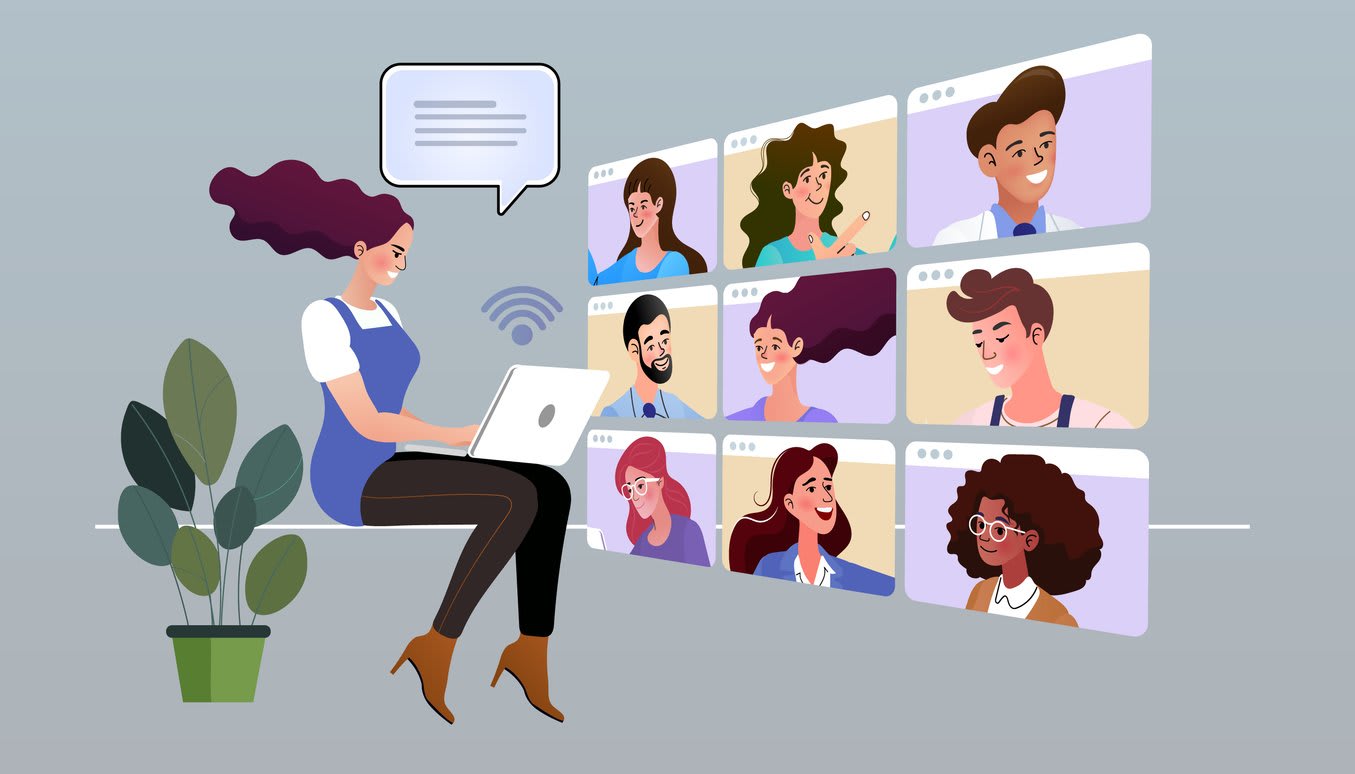
Once you’re familiar with the basics, it’s time to focus on enhancing productivity. Effective online meetings require more than just a good internet connection; they need structure, collaboration tools, and clear roles for participants.
This section will cover creating effective agendas, utilizing real-time collaboration tools, and assigning roles to ensure your meetings are productive and engaging.
Creating Effective Meeting Agendas
A well-structured agenda is essential for keeping participants engaged, focused, and accountable. When paired with tools like a paid Zoom license, teams can schedule upcoming meetings through a single app schedule and stay on track with built-in reminders. Preparing your agenda in advance helps guide the conversation, avoid tangents, and ensure every key point is addressed. Plus, with the ability to record meetings, you can revisit discussions later and share insights with anyone who couldn’t attend live.
Real-Time Collaboration Tools
Using collaborative tools during meetings is crucial for effective participation. Tools such as virtual whiteboards facilitate brainstorming and idea sharing, enabling contributions from all participants, regardless of their location. Real-time document collaboration tools like Google Docs and Figma allow multiple users to edit documents simultaneously, fostering teamwork on an open collaboration platform through interactive whiteboarding.
Additionally, screen sharing and annotations are vital for clear communication and understanding.
Assigning Roles and Responsibilities
Designating specific roles such as note-taker or facilitator encourages active engagement from all participants. This approach ensures that the discussion remains focused and productive.
This structured approach leads to better outcomes and dynamic interactions during your meetings.
Leveraging AI for Better Online Meetings
Artificial Intelligence (AI) is revolutionizing the way we conduct online meetings. From automated summaries to real-time transcriptions and personal AI assistants, these tools enhance collaboration and streamline the meeting process on an ai first work platform.
This section will explore how AI can transform your meetings, making them more efficient and inclusive.
Automated Meeting Summaries
AI-driven meeting summaries utilize advanced technology to:
- Create concise overviews of discussions and key takeaways
- Track meeting points and action items, maintaining accountability
- Provide quick references to important topics discussed
This enhances efficiency by ensuring everyone is on the same page.
AI-Powered Transcriptions
Real-time transcription services significantly improve the online meeting experience by:
- Providing immediate text representation of spoken content.
- Generating searchable meeting notes, making it easier to revisit discussions and decisions.
- Ensuring that all participants have access to the same information, enhancing engagement and collaboration.
Personal AI Assistants
AI companions can assist in various aspects of the online meeting process, including:
- Jumpstarting brainstorming
- Composing emails
- Managing chats
- Managing reminders to ensure scheduling is organized and timely, with an AI companion woven into the process.
By summarizing messages and keeping conversations focused, AI enhances overall meeting productivity.
Ensuring Security and Privacy in Online Meetings

Security and privacy are non-negotiable when meeting online, especially when external contacts are involved. Whether you’re hosting a team sync or connecting with clients, protecting sensitive information requires more than just good habits. Enterprise-grade security, data-secure practices, and smart meeting management can make all the difference.
This section outlines actionable steps to keep your Zoom meetings safe, from using encrypted links to managing permissions when participants place or receive phone calls. And while some advanced features may come at an additional cost, they’re often worth the investment to ensure your communications remain private, secure, and professional.
Secure Meeting Links
To enhance meeting security, consider the following measures:
- Utilize unique and password-protected meeting links to reduce the risk of unauthorized access.
- Implement unique passwords for hosts and participants.
- Avoid sharing meeting passwords publicly.
- Consider using one-time PINs or unique meeting identifiers for added security.
Data Protection Practices
Using encryption methods and adhering to compliance standards protect user data during meetings. End-to-end encryption safeguards sensitive information, and compliance with industry standards ensures the security of audio and video data.
Managing Permissions and Access
Hosts should control participant permissions effectively, including locking meetings to prevent uninvited attendees from joining. Customizing participant roles can help maintain confidentiality and control access levels.
Carefully configuring participant permissions helps control data access and minimizes the risk of unintentional sharing.
Engaging Participants in Online Meetings
Keeping participants engaged is crucial for productive online meetings. Utilizing interactive features, encouraging participation, and using virtual backgrounds can significantly enhance engagement.
This section will provide strategies and tips to keep your meetings lively and engaging.
Using Virtual Backgrounds
Virtual backgrounds can present a professional image and help reduce distractions, enhancing the overall meeting experience. They create a more polished atmosphere, making meetings visually appealing and engaging with zoom virtual backgrounds.
By minimizing visual clutter, virtual backgrounds can improve the perception of the meeting.
Interactive Features
Tools like polls and surveys can enhance interaction and provide immediate feedback. Using live polling, Q&A sessions, and breakout rooms significantly improves the online live meeting experience.
Interactive feedback methods can foster a more dynamic and engaging atmosphere.
Encouraging Participation
Clear expectations for participation at the start of a meeting can motivate attendees to contribute actively. Direct questions and feedback requests foster engagement.
Keeping meetings concise (preferably under 45 minutes) helps retain focus and participation from attendees.
Integrating Online Meetings with Other Tools
Integrating online meetings with other tools can streamline processes and enhance productivity. This section will cover how to integrate with calendars, CRM systems, and communication platforms to create a seamless experience.
Calendar and Scheduling Integrations
Zoom Scheduler allows users to share availability and integrate seamlessly with Google and Microsoft 365 calendars. Users can quickly switch devices during a Zoom meeting without interrupting the session.
Scheduling integrations are essential for seamless planning and managing meetings efficiently across teams.
CRM and Project Management Integration
Integrating CRM systems like HubSpot and Salesforce with online meeting tools like Zoom can streamline data management and improve workflow efficiency. Zoom enhances customer relationship management by allowing seamless connection with CRM systems, enabling synchronized meeting data.
This combination allows for a more cohesive workflow and enhanced productivity.
Communication Platforms
Integrating platforms like Slack and Microsoft Teams allows for efficient communication throughout the meeting process. Zoom’s connection with tools like Slack enhances collaboration before and after meetings.
These integrations streamline interactions and follow-ups, ensuring seamless communication.
Best Practices for Hybrid Teams
Managing hybrid teams effectively requires specific strategies and setups. This section will provide insights into setting up Zoom rooms, ensuring seamless device switching, and facilitating collaboration between remote and in-person participants.
Setting Up Zoom Rooms
Zoom offers various solutions to create effective hybrid meeting spaces, including:
- Zoom Rooms
- Zoom for Home
- Hardware ecosystem solutions
These setups combine remote and in-person participants, enhancing collaboration and communication. Having the right physical space and equipment is crucial for seamless hybrid meetings.
Seamless Device Switching
Seamless device switching ensures participants can effortlessly transition between devices like smartphones, tablets, and laptops during meetings. This enhances the user experience by allowing them to join meetings from the most convenient or capable mobile device quickly available.
Features like single sign-on and cloud storage access streamline the switching process with new features and product features.
Facilitating Hybrid Collaboration
High-quality cameras and microphones enhance communication, ensuring that both remote and in-person participants can see and hear each other clearly during video conferencing. Regular checks with remote participants about audio and video quality can improve their experience and engagement.
Effective communication is crucial for successful collaboration during hybrid meetings.
Measuring the Success of Online Meetings
Evaluating the success of online meetings is crucial for continuous improvement. This involves collecting feedback, analyzing meeting analytics, and implementing changes for future enhancements.
Collecting Feedback
Participant feedback helps identify strengths and weaknesses in online meetings, allowing for targeted improvements. Involving participants in agenda creation enhances their preparedness and commitment.
Clear agendas help participants focus on relevant topics, making meetings more productive.
Analyzing Meeting Analytics
Analyzing feedback and meeting analytics helps evaluate success. This understanding of engagement levels and participation rates is crucial for improving future meetings.
These insights are essential for refining meeting processes.
Continuous Improvement
Implementing changes based on feedback and analytics fosters continuous improvement in online meetings. Regular evaluations and adjustments significantly enhance meeting quality.
Continuous improvement ensures that your online meetings remain effective and engaging.
Summary
Optimizing your online meeting experience involves a combination of the right tools, effective strategies, and continuous improvement. From getting started with essential tools and enhancing productivity to leveraging AI and ensuring security, each step is crucial for successful virtual interactions. By integrating with other tools and following best practices for hybrid teams, you can create a seamless and engaging meeting environment.
Remember, the key to successful online meetings is not just about technology but also about fostering collaboration and maintaining engagement. Implement these strategies and transform your online meetings into powerful platforms for communication and collaboration.
Frequently Asked Questions
To join a Zoom meeting, either click on the direct link provided or use the Zoom app by entering the meeting ID after downloading and signing in to the Zoom Client for Meetings.
For effective online meetings, ensure you have a reliable internet connection, a quality microphone, speakers, a webcam, and the Zoom app for compatibility across devices. These tools are crucial for seamless communication.
AI improves online meetings by providing automated summaries, real-time transcriptions, and personal scheduling assistants, making it easier to manage discussions and stay organized. This leads to more efficient and productive meetings.
To enhance security in online meetings, use unique, password-protected links and enable encryption, while effectively managing participant permissions. Following these steps will help safeguard your meetings from unauthorized access.
To keep participants engaged during online meetings, utilize interactive features such as polls and breakout rooms, while fostering active participation with clear expectations and direct questions. This approach encourages involvement and maintains focus throughout the meeting.





