In today’s world of remote work and online gatherings, video conferencing platforms have become essential tools for communication and collaboration. Among them, Zoom has emerged as a major player, transforming the way people connect and engage in virtual meetings. But what exactly is Zoom, and how can you make the most of its features?
This comprehensive guide will take you through the basics, advanced features, and security measures of Zoom, as well as introduce you to an exciting alternative: Kumospace. Are you ready to elevate your virtual communication experience and learn what Zoom is all about? Let’s get started!
Key takeaways
- Zoom provides a platform for global users to facilitate communication and collaboration.
- Kumospace is a Zoom alternative that offers an immersive experience with features such as spatial audio technology and customizable virtual rooms.
- Creating a Zoom account, downloading the software, mastering meetings, managing sessions securely & leveraging various integrations are critical elements of using this video conferencing platform effectively.
Zoom unveiled: the basics

Zoom has rapidly become a preferred video conferencing choice for businesses, educational institutions, and social gatherings. The platform supports hosting and joining Zoom video meetings, webinars, and events.
With its easy-to-use interface and features, Zoom enables communication and collaboration for millions of users worldwide.
What is Zoom?
Zoom is a cloud-based video conferencing platform. It enables users to have video and audio calls, host webinars, record meetings and carry out live chats. One of its primary advantages is that it can host a large number of participants with its free service, and only the host needs to create an account. Zoom meetings can accommodate up to 100 participants on free accounts and Pro accounts, while paid Business accounts or Large Meeting plans can host up to 200, 300, or even 500 participants.
A Zoom alternative: Kumospace
Although Zoom is a well-known video conferencing platform, there are other options to consider. If you’re looking for an alternative that offers a more immersive and engaging experience, consider Kumospace. Kumospace provides a unique environment for collaborative video interactions, focusing on replicating real-life interactions in virtual spaces.
With its spatial audio technology and customizable virtual rooms, Kumospace can enhance your video conferencing experience and help you connect more deeply with participants.
Getting started with Zoom
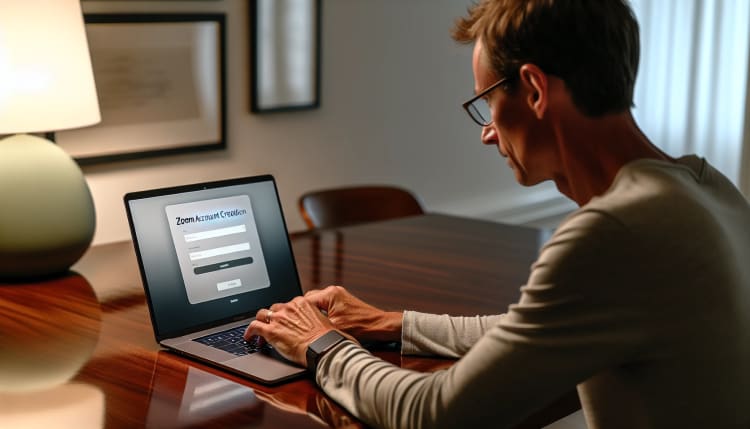
To start using Zoom, you must set up an account and install the software on your device. The process is relatively straightforward and can be completed in just a few simple steps.
Creating a Zoom account
Creating a Zoom account requires only an email address and a password. Once you’ve provided this information, you can access the platform and start scheduling or joining meetings. Remember that Zoom has password requirements, such as a minimum length of 8 characters and including at least one alphabetic character and one digit.
Downloading and installing Zoom
Once you have a Zoom account, you can download the Zoom platform for your desktop or mobile device. The download process is simple – just follow the on-screen instructions after creating your account.
For mobile devices, you can find the Zoom app on the App Store (iOS) or Google Play Store (Android). Download and install the app, and you’ll be ready to use Zoom for your meetings and events.
Mastering Zoom meetings: A comprehensive walkthrough
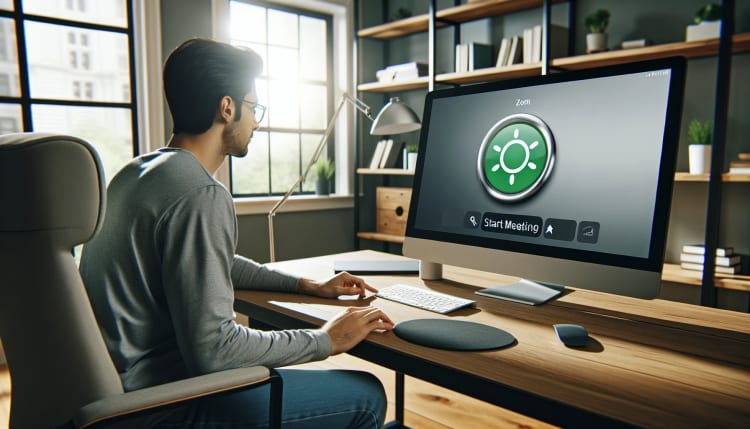
Having set up your Zoom account and installed the software, you are now ready to explore the realm of virtual meetings. This segment will guide you through the basics of starting, participating in, and managing Zoom meetings to ensure you can navigate this tool with confidence.
Initiating a Zoom meeting
Starting a Zoom meeting is straightforward and involves the following steps:
- Set up a meeting room.
- Choose whether to start an instant meeting or schedule one for a specific time.
- Zoom will generate a Meeting ID and password, as well as a URL.
- Share the Meeting ID, password, and URL with the participants you want to join the meeting.

Participating in a Zoom meeting
Joining a Zoom meeting requires either the Zoom meeting link or a Meeting ID along with the password. Once you have this information, simply enter it into the Zoom app or website, and you’ll be connected to the meeting.
During the meeting, you can display remote meeting participants and utilize various audio, video, and chat features to interact with other meeting participants and contribute to the discussion.
Scheduling and managing meetings
You can schedule and manage Zoom meetings in the following ways:
- Directly through the platform
- By synchronizing it with your calendar
- Creating recurring meetings
- Setting up personalized meeting rooms
- Integrating Zoom with other calendar and project management tools to streamline your workflow.
With Zoom’s features, it’s easy to schedule Zoom meetings, organize and manage them, and record Zoom meetings.
Enhancing your Zoom experience: advanced features and tips
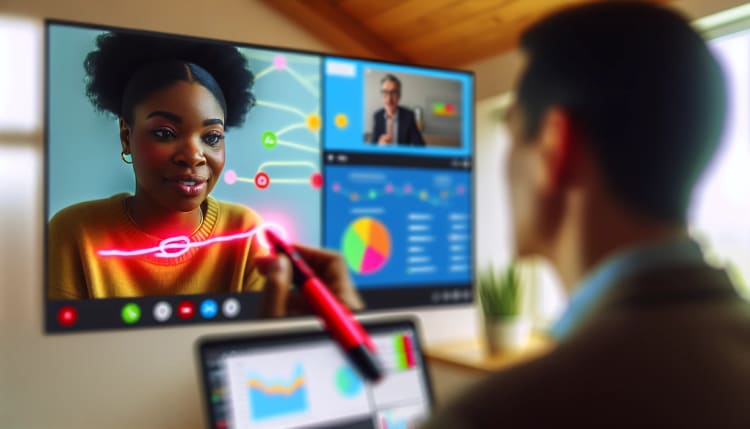
Zoom offers many advanced features and tips to help you make the most of your virtual meetings. In this section, we’ll introduce you to some of the platform’s tools, such as screen sharing and annotation, virtual backgrounds and filters, and breakout rooms, also known as Zoom Rooms.
Screen sharing and annotation
Screen sharing and annotation tools in Zoom enable you to:
- Create interactive presentations
- Collaborate with your team in real-time
- Present documents, websites, or other content by sharing your screen
- Draw, highlight, or add text directly on the shared screen using annotation tools
This feature is perfect for brainstorming sessions, project reviews, or simply sharing ideas with your team.
Virtual backgrounds and filters
Customize your video feed with virtual backgrounds and filters, giving your Zoom meetings a personal touch. You can choose from a variety of pre-made backgrounds or even upload your own, allowing you to change your surroundings at the click of a button.
Filters, such as the “Touch Up My Appearance” feature, can subtly enhance your on-screen appearance, ensuring that you always look your best during video calls.
Breakout rooms
Breakout rooms are an excellent feature for facilitating smaller group discussions within larger group meetings or events. By dividing participants into smaller groups, you can encourage more focused and productive conversations, making it easier to manage larger meetings.
The meeting host can control the number and size of breakout rooms, as well as assign participants to specific rooms or allow them to choose their own rooms.
Ensuring security and privacy in Zoom

Like all online platforms, Zoom prioritizes security and privacy. In this section, we’ll discuss some of the measures that have been implemented to protect user data and maintain a secure meeting environment, including steps for preventing “Zoom Bombing” and an overview of Zoom’s security updates and tools.
Preventing "Zoom bombing"
“Zoom Bombing” refers to the unwanted intrusion of uninvited guests during a Zoom meeting. To prevent this, Zoom offers various security features, such as requiring passwords for meetings, utilizing virtual waiting rooms, and allowing the host to control who can join the meeting.
By employing these measures, you can ensure your meetings remain private and secure.
Zoom's security updates and tools
In response to security concerns, Zoom has implemented a range of updates and tools to protect user privacy and data. Some of these measures include end-to-end encryption for emails, mandatory passwords for meetings, and virtual waiting rooms to ensure only invited participants can join.
By staying up to date with Zoom’s security best practices, you can safeguard your meetings and maintain a secure virtual environment.
Leveraging Zoom for various purposes
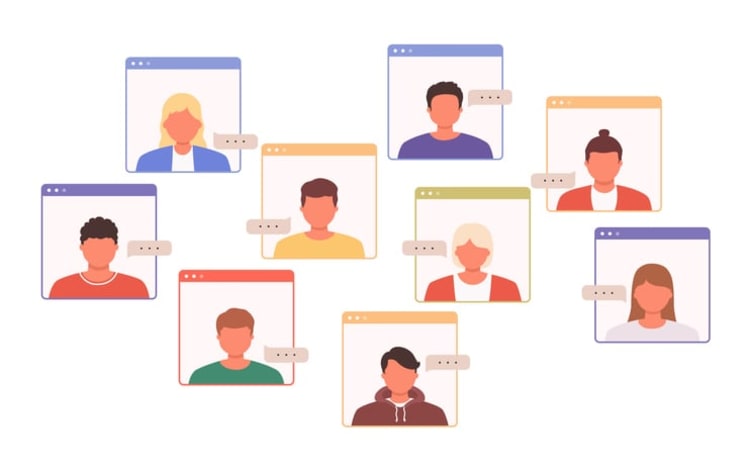
Zoom allows for a spectrum of uses like hosting webinars, online events, and facilitating calls with integration to other software.
In this section, we’ll explore some of the ways you can leverage Zoom for various purposes, enhancing your overall experience with the platform.
Hosting webinars and online events
Zoom’s specialized features and subscription plans make it an excellent choice for hosting webinars and online events. With the ability to accommodate large audiences, record sessions, and manage participant engagement, Zoom has become a popular platform for educational seminars, product launches, and virtual conferences.
By leveraging these features, you can create engaging and informative events that resonate with your audience.
Integrating Zoom with other applications
Integrating Zoom with other applications, such as calendar and project management tools, can streamline your workflows and improve overall productivity. By syncing Zoom with your favorite apps, you can:
- Easily schedule meetings
- Manage tasks
- Collaborate with your team
- Access all these features within a unified digital workspace.
This seamless integration allows you to get more done in less time while keeping everyone on the same page.
Exploring Kumospace: A unique space for collaborative video experiences
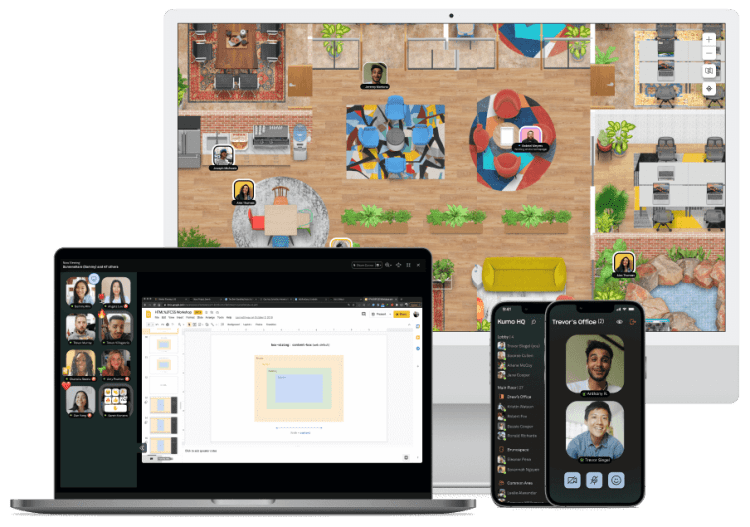
As highlighted, Zoom provides various features for video conferencing. But if you’re searching for a distinct and captivating alternative to conventional video conferencing platforms, Kumospace is worth considering.
This ground-breaking platform offers a novel perspective on virtual communication, emphasizing the creation of immersive environments that mimic in-person interactions.
Kumospace features and functionality
Kumospace offers a range of features that create dynamic and interactive virtual spaces for meetings and collaborations. With spatial audio, custom backgrounds, and various meeting tools, Kumospace enables users to engage in immersive, real-life-like interactions in a virtual environment.
By offering an alternative to traditional video conferencing, Kumospace enhances the overall experience for both hosts and participants.
How Kumospace enhances video conferencing
Kumospace enhances video conferencing by fostering a deeper sense of connection among participants and replicating real-life interactions in a virtual setting. Its intuitive interface and unique features, such as spatial audio and customizable virtual rooms, make it an ideal platform for teams looking to collaborate and communicate more effectively.
By offering a more engaging and interactive experience, Kumospace sets itself apart from traditional video conferencing solutions.
Summary
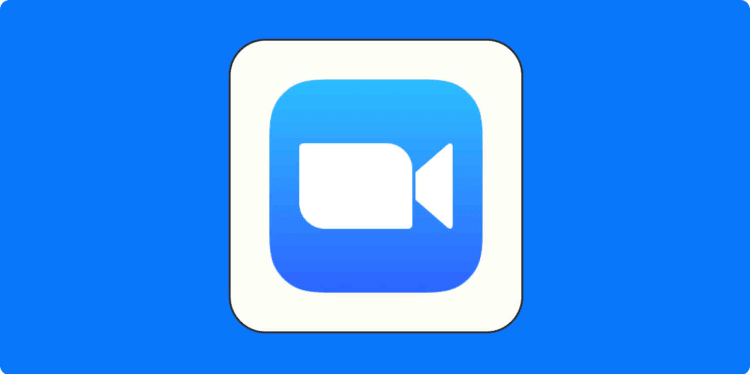
Zoom has revolutionized the way we communicate and collaborate in a virtual world. With its robust features and user-friendly interface, the platform caters to a wide range of applications, from business meetings to social gatherings. However, if you’re searching for a unique and immersive alternative, consider exploring Kumospace. As you continue to navigate the ever-evolving landscape of virtual communication, remember to stay up-to-date with the latest security updates and best practices to ensure a safe and productive experience.
Frequently Asked Questions
Zoom is a video conferencing platform that enables users to connect online for meetings, webinars and live chat. During the Covid19 pandemic, Zoom has seen a surge in popularity, with millions of people using it to stay connected. However, for a unique and immersive virtual gathering experience, Kumospace stands out as an exceptional choice.
Zoom is a cloud-based video conferencing platform that enables users to connect with video, audio, phone and chat. It facilitates virtual video and audio conferencing, webinars, live chats, screen-sharing and other collaborative capabilities. With a full-featured mobile and desktop app, Zoom allows users to easily set up video meetings, make audio calls, collaborate on a virtual whiteboard and more.
Yes, Zoom is free for personal use with restrictions on group call time and number of participants.
Zoom is an easy-to-use and affordable video conferencing platform with features like video meetings, audio conferencing, webinars, meeting recordings, live chat, screen sharing, file sharing, and text chat. Its cloud-based system allows users to create and join virtual meeting rooms and communicate with each other from anywhere. For a truly exceptional virtual gathering experience, however, consider Kumospace, which offers a unique and immersive environment for your meetings and events.
Sign in to the Zoom app, click the button that says 'Open Zoom Meetings' or 'Launch Meeting', and follow the steps to download it if necessary. Once the app is open, click the "Join with Video" option to start the meeting with video enabled. Finally, tap the phone icon to place the call.





