Drowning in sticky notes, missed deadlines, or scattered to-do lists? Task tracking might be the game-changer you need. Whether you're juggling team projects or managing solo goals, the right task tracker can bring clarity, structure, and serious momentum. In this article, we’ll dive into the best task tracking tools and templates, and show you how to set them up, tailor them to your needs, and unlock powerful features to streamline your workflow like a pro.
Key Takeaways
- Setting up a task tracker is essential for effective task management, enabling teams to monitor progress, assign tasks, and enhance project organization.
- Tracking task progress through status updates, deadlines, and time monitoring improves accountability and fosters timely completion of projects.
- Customizing task trackers with features like dependencies, automation, and integrations enhances project management efficiency and optimizes collaboration among team members.
Setting Up Your Task Tracker
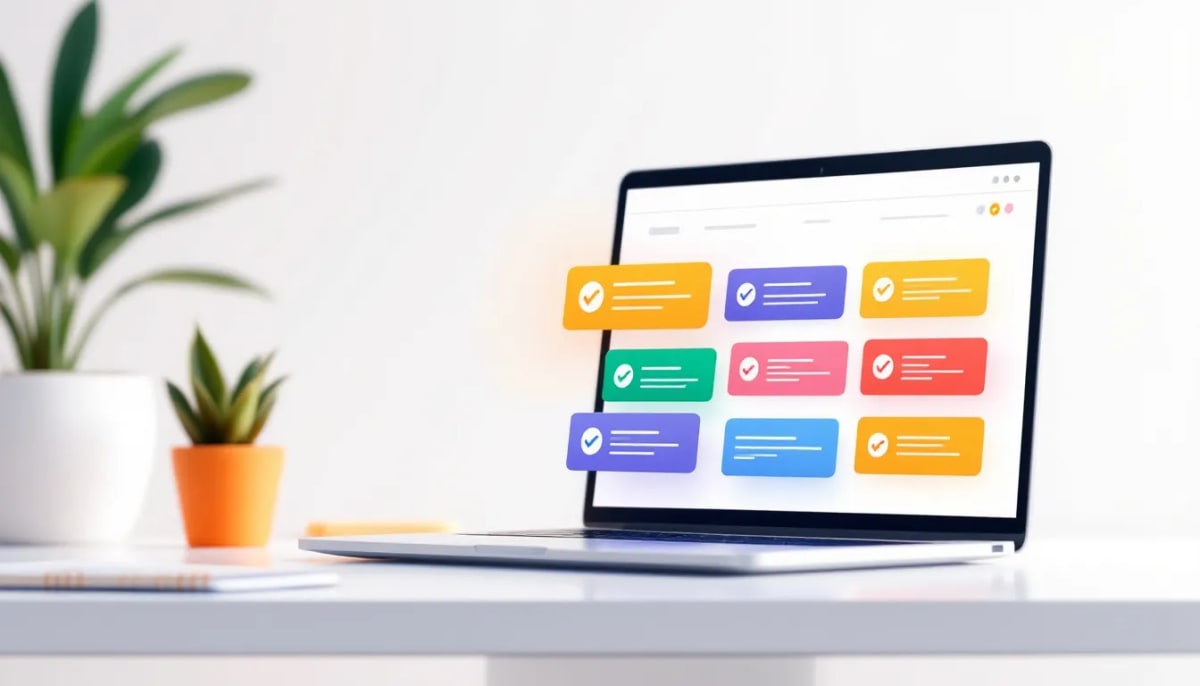
Mastering task management begins with setting up your task tracker. It helps keep track of tasks, schedule, assign, and monitor project work. Task trackers offer quick updates on project progress, ensuring team members stay informed. Whether you use a task management app or an Excel template, correctly setting up your tracker is vital for efficient task management.
Starting with a basic task tracker template can simplify the process of managing tasks. These templates can be customized to fit different types of projects, aiding in better organization. Here’s how you can get started with your task tracker:
Download a free task tracker template
One of the easiest ways to get started with task tracking is by downloading a free Excel task tracker template. This template provides a structured format for you to manage your tasks and projects efficiently. You can find these templates through various online resources or task management software platforms that offer built-in templates.
Once you’ve downloaded your template, you can modify the layout to suit your specific needs. The Document Style Editor allows for various customizations, including custom fonts, typography, and color schemes, to ensure the task tracker aligns with your branding.
Personalizing the project templates creates a visual task management tool that tracks tasks and enhances your project’s visual appeal.
Enter task details
After setting up your template, the next step is to enter task details. To add a new task to the list, click on +Task and enter a descriptive name in the Task Name column. Clear and concise task names help team members understand their responsibilities and prioritize tasks effectively.
Additionally, you can include an optional description to provide more context for the task. This description can outline the specific requirements, deadlines, and any other relevant information. Thoroughly detailing each task ensures all team members are on the same page and can track tasks easily.
Assign team members
Assigning tasks is crucial for task management. Click ‘assign’ in the Assigned column and select the team member’s name. This process ensures each team member knows their responsibilities, aiding in task progress tracking and accountability. Additionally, you can assign tasks to streamline the workflow.
For new team members, you can invite them by selecting the People tab and clicking ‘Invite People’. Including the team or department responsible for each task in the Assigned to column further clarifies responsibilities and encourages team collaboration.
This structured approach to task assignment helps prioritize work, categorize tasks, and keep projects on track.
Tracking Task Progress
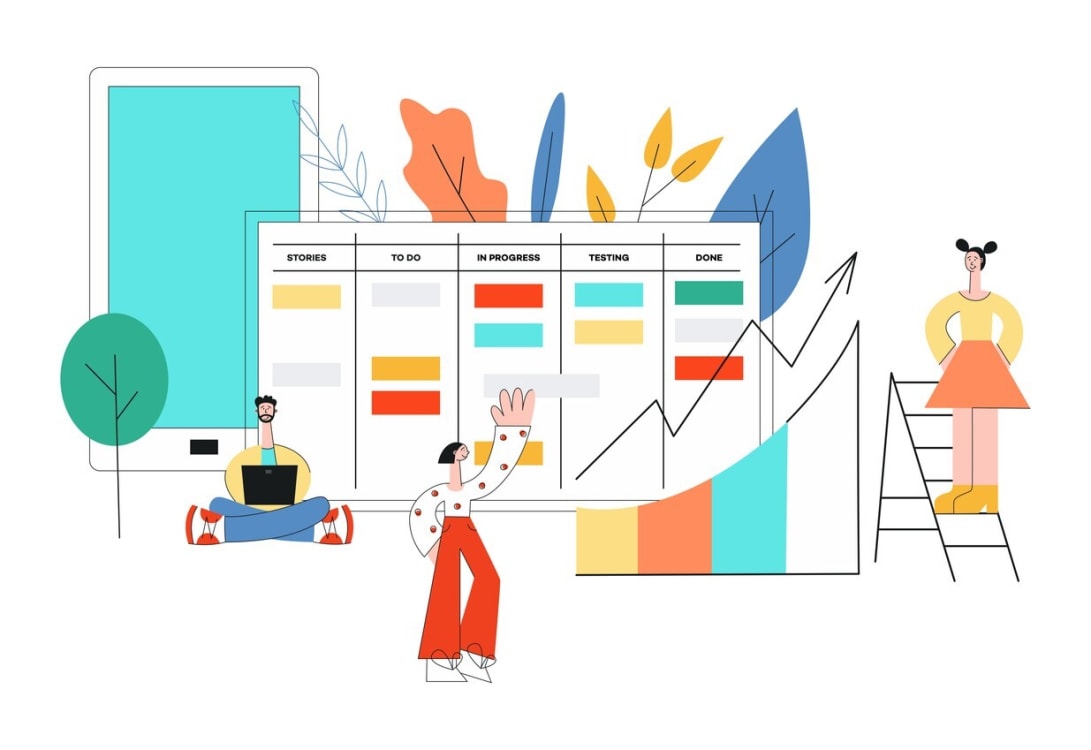
Once your task tracker is set up and tasks are assigned, the next step is to monitor and track task progress. Effective project setup tracking helps teams ensure that projects remain on schedule and within budget. Incorporating a status update feature can simplify tracking the progress of each task, providing real-time insights into what has been completed and what is still pending.
Different color themes can enhance visual clarity by assigning specific colors to tasks to reflect their priority or status. Robust time-tracking capabilities allow for monitoring the time spent on each task, ensuring that resources are used efficiently with a user-friendly interface and an intuitive interface.
Here are some key aspects to consider when tracking task progress:
Update task status
Updating task status is an effective way to track progress. Common status options include:
- Not Started
- In Progress
- Complete
- On Hold
To assign a status, click the dropdown menu in the task’s row and select the appropriate status.
Using placeholders allows for flexible role assignments without tying tasks to specific individuals, which can be particularly useful in dynamic project environments. Regularly updating task statuses minimizes delays and helps quickly identify any bottlenecks in your processes.
This organized approach ensures that scheduled tasks are completed efficiently and on time.
Set deadlines and due dates
Setting clear deadlines enhances team accountability and ensures expectations are met. In tools like ClickUp, Custom Fields can be used to set deadlines for tasks effectively. Entering a deadline for each task creates a sense of urgency and accountability among team members.
Establishing deadlines creates clear expectations, helping keep projects on schedule. This practice ensures timely task completion and enhances overall task management efficiency.
Regularly reviewing and adjusting deadlines as needed can further optimize task management and project timelines.
Monitor time spent on tasks
Monitoring the time spent on tasks is crucial for understanding how resources are allocated and identifying areas for improvement. Zoho Projects offers timesheets and timers to help track the time spent on tasks. Clockify’s Dashboard displays the most tracked activities and the tasks that consume the most time, providing valuable insights into team productivity.
With Clockify, users can see which tasks team members are working on and the time they have spent on those tasks. Setting estimates for projects and tasks can also aid in time management, helping teams to stay within budget and meet deadlines.
Regularly monitoring time tracking data allows for optimizing workflows and enhancing overall productivity analysis.
Customizing Your Task Tracker
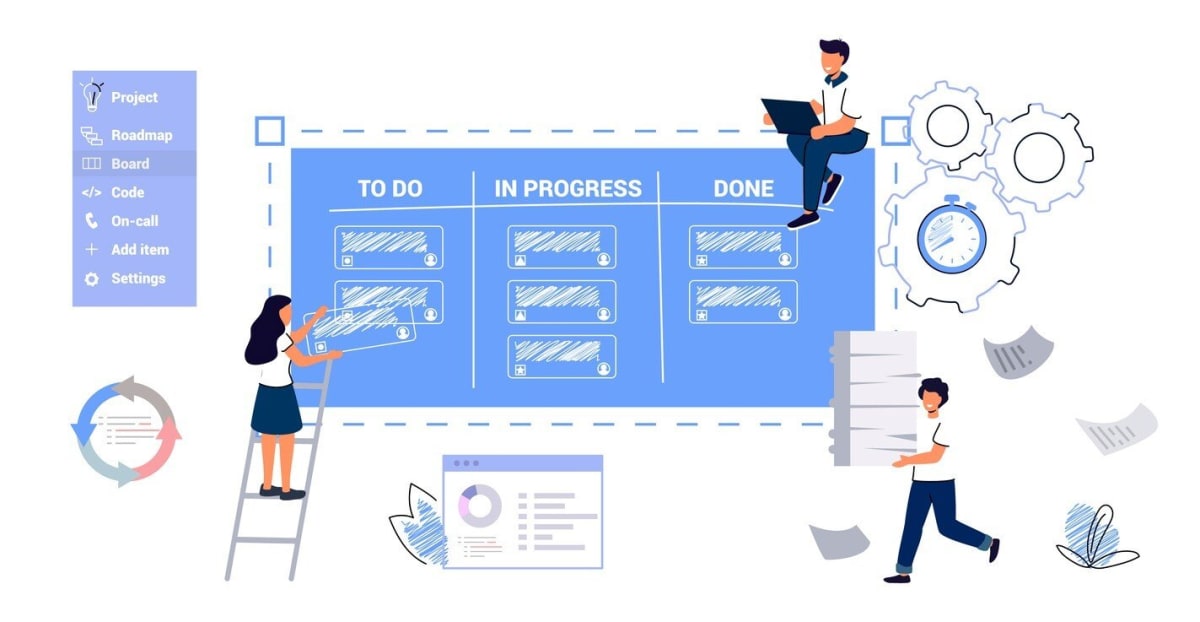
Every project has unique requirements, and customizing your task tracker can help address these specific needs. Custom templates help teams duplicate workflows or common processes, making project management more efficient. The Document Style Editor allows for various customizations, including custom fonts, typography, and color schemes, to ensure the task tracker aligns with branding.
Customizing your task tracker makes it more relevant to your project needs and maintains brand consistency. Here are some ways to tailor your task tracker:
Add and remove columns/rows
To tailor the task tracker, users can insert multiple rows and columns through the ‘Insert’ menu options. This flexibility allows you to add fields for tracking specific project information. In many task-tracking applications, new rows can be added by selecting the Insert option from the menu.
If certain columns are unnecessary, remove them by selecting the column and using the Delete option from the Edit menu. This customization keeps your task tracker organized and clutter-free, making task management easier.
Change colors and themes
Changing the colors and themes of your task tracker can enhance visual management and align the tool with your company’s branding. To change the color of a task, hover over the task and click on the colored square. Task colors can be customized easily by selecting the task and adjusting the associated color square.
Customizing task colors differentiates tasks and aligns them with company branding. This visual differentiation improves clarity, making it easier for team members to understand task status and priority at a glance.
Include company logos
Including a company logo in your task tracker helps to personalize your project management tool and align it with your brand identity. To change the logo in the task tracker, follow these steps:
- Right-click on the existing logo.
- Select the ‘Change Picture’ option.
- Select an image file from your device to replace the existing logo with your desired company logo.
This customization enhances the professional appearance of your task tracker and fosters team collaboration by reinforcing shared organizational goals. It ensures that all team members work under a unified brand identity, boosting morale and cohesion.
Advanced Task Tracking Features
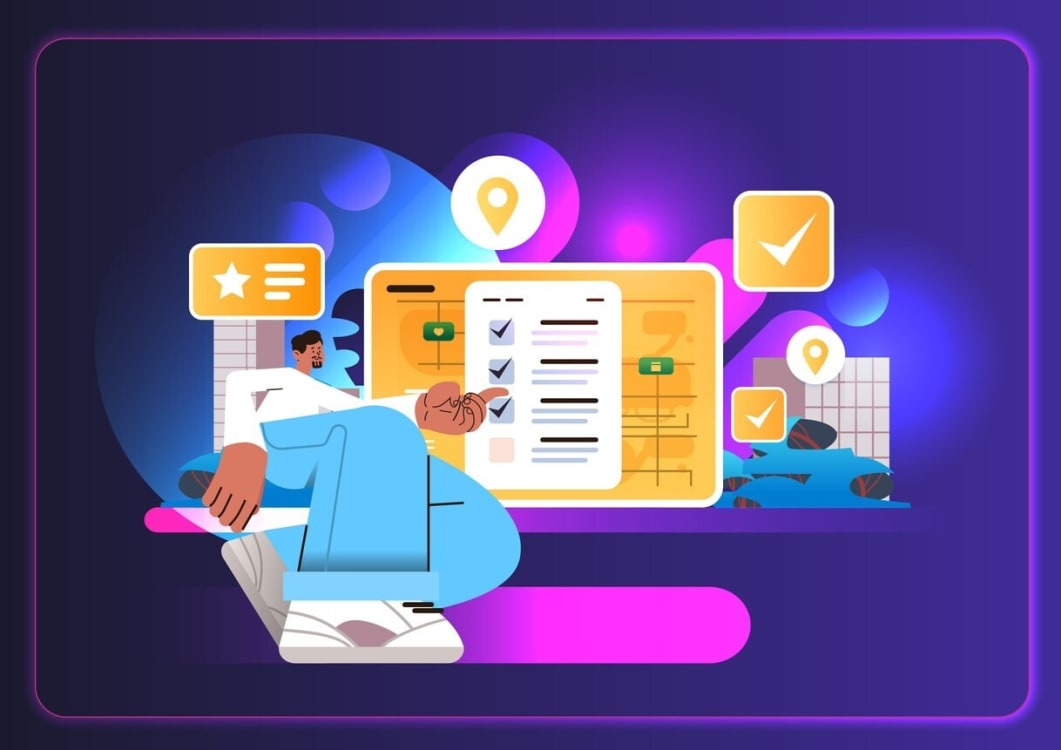
As your projects become more complex, leveraging advanced task tracking features can significantly enhance your task management capabilities. Task management software can integrate with over 200 business apps to ensure teams stay in sync. Advanced features such as custom fields, task automation, and detailed reporting can streamline workflows and reduce manual labor.
These advanced features enhance project management software capabilities, making it easier to manage tasks, track progress, and ensure timely completion. Here are some key advanced features to consider.
Create task dependencies
Creating task dependencies controls the order of tasks in a project. ProofHub and ActiveCollab offer features to create dependencies and manage task sequences efficiently.
To add a task dependency, first click the gray dot next to the initial task. Then, drag the line to the task that depends on it. Marking a task with dependencies indicates that the task is waiting on another task, which helps in managing the sequence of tasks efficiently.
This feature is crucial for maintaining workflow and preventing delays in project timelines to optimize workflows.
Automate recurring tasks
Automation in task management can significantly reduce manual workload by:
- Creating tasks automatically based on set schedules.
- Automating repetitive tasks, allowing teams to focus more on core project activities.
- Using rules to automate assignment of work, adjust due dates, and notify stakeholders.
Nifty introduced a feature that automates the creation of tasks on a regular schedule for better management of recurring tasks. ClickUp Automatons can help in automating time-consuming tasks, thus enhancing productivity.
Automating set recurring tasks saves time and ensures routine tasks are completed without manual intervention.
Generate detailed reports
Generating detailed reports is crucial for understanding project performance and guiding future decisions. Advanced reporting features provide insights on resource management and project timelines, helping identify bottlenecks, assess team productivity, and optimize project planning.
Exporting these reports allows for effective performance analysis and comprehensive project review. A detailed overview of reports provides a clear picture of project status, helping managers make informed decisions and improve overall project outcomes.
Task Management Software Options

Choosing the right best task management software is crucial for effective task tracking and project management. A task management system prioritizes work, tracks progress, and prevents oversights. When choosing a tool, focus on centralizing tasks and handling collaboration efficiently.
It’s important to consider overall functionalities for the price when comparing different tools. Avoid paying for features you won’t use to ensure you get the best value from task management software. Here are some top options to consider.
Best overall task manager
ClickUp is recognized as the best overall task management software in 2025. Key features of ClickUp include AI-enabled task and priority management, and central task location with an ‘add to’ function. ClickUp offers a free plan that includes essential functionalities, allowing long-term access without costs.
Trello’s free plan supports up to 10 boards, making it accessible for smaller teams. ClickUp is well-suited for managing small-scale projects with its goal-setting features and task descriptions. This combination of features and affordability makes ClickUp a top choice for task management.
Best for remote teams
For remote teams, effective communication and collaboration are non-negotiable, and that’s where Kumospace stands out. Unlike traditional task tools, Kumospace creates a virtual office environment where team members can interact naturally in real time. Need a quick task update or impromptu brainstorm? Just walk over to a colleague’s virtual desk and start a conversation.
Kumospace also supports integration with popular task management tools, making it easy to track progress while staying connected. By combining spatial presence with live chat, video, and screen sharing, Kumospace helps remote teams stay aligned, solve problems faster, and keep projects moving without losing the human element of work.
Best for complex projects
Managing complex projects requires robust tools that can handle multiple tasks, dependencies, and timelines. Zoho Projects provides a suite of tools for task management, including task lists, subtasks, milestones, Kanban boards, and Gantt charts, which are essential for complex project management. ZenHub offers sprint planning features, and Jira allows automation of various task management templates, which can streamline complex project workflows.
Wrike’s custom tasks library supports scalable workflow management, while SmartTask includes features such as:
- Setting deadlines
- Adding dependencies
- Managing tasks across various views
These tools provide the flexibility and scalability needed to manage complex projects effectively. Asana helps manage complex timelines by tracking upcoming deadlines automatically, eliminating the need for manual oversight.
Integrating Task Tracking with Other Tools
Integrating task tracking tools with other software streamlines workflows and reduces the need for switching between applications. Popular task tracking tools, like Clockify, can integrate with project management software. Examples of such software include Trello and Asana. These integrations enhance the utility of task tracking tools in various project management scenarios.
Utilizing task tracking tools promotes better communication among team members, fostering a stronger collaborative environment. Some online tools provide a visualization of task dependencies through drag-and-drop features, enhancing the collaborative task management experience. Here are some key integrations to consider.
Integration with Microsoft Teams
Integrating your task tracker with Microsoft Teams streamlines communication and enhances collaboration among team members. Using Kanban boards within Microsoft Teams allows teams to visually manage tasks and track progress effectively. This integration ensures that all team members are on the same page and can easily monitor task progress.
Syncing your task tracker with calendar apps ensures that deadlines and meetings are easily accessible and managed. Combining task tracking with Microsoft Teams enhances organizational efficiency and facilitates timely project completion. This integration is particularly beneficial for remote teams and large organizations.
Using Kanban boards
Kanban boards are a visual tool used for managing tasks in project management. These boards typically allow for drag-and-drop functionality, making it easy to organize tasks. Using Kanban boards enhances the clarity of task status and improves team collaboration.
By visualizing tasks on Kanban boards, teams can quickly identify which tasks are in progress, completed, or pending. This visual representation helps prioritize tasks and ensures that all team members are aware of their responsibilities. Kanban boards are particularly useful for managing multiple projects and complex workflows.
Syncing with calendar apps
Syncing task trackers with calendar apps enables automatic updates of deadlines and events. This integration ensures that all scheduled tasks are visible in one place, enhancing visibility of deadlines and scheduled meetings. By integrating your task tracker with calendar applications, you can ensure that all team members are aware of upcoming deadlines and can plan their work accordingly.
This synchronization helps prevent missed deadlines and enhances overall project management efficiency.
Benefits of Effective Task Tracking
Effective task tracking offers many benefits for teams and organizations:
- Enhances accountability by keeping all team members aware of their responsibilities.
- Improves clarity and organization within a project by categorizing tasks based on their current state.
- Creates a sense of urgency and accountability among team members by establishing deadlines for tasks.
Implementing an effective task tracking system helps to clearly define objectives, which can significantly reduce project failures. Integration with tools like Slack and Zoom enhances team communication alongside task management.
Here are some key benefits of effective task tracking.
Improved productivity
Task tracking provides clear visibility into project tasks, helping teams to understand their responsibilities and prioritize their work effectively. Techniques for tracking task progress include:
- Ensuring timely completion and accountability
- Making it easier for teams to see what is done and what remains to be completed
- Setting clear deadlines to manage expectations
Monitoring the time spent on tasks enables teams to identify bottlenecks and improve their time management strategies, leading to enhanced productivity. Creating task dependencies helps teams manage the sequence of tasks efficiently, which is crucial for maintaining workflow and preventing delays.
Effective task tracking enhances team collaboration through clear communication of priorities and progress, including team tasks.
Enhanced team collaboration
Integrating a task tracker with Microsoft Teams allows for real-time collaboration among team members. This integration facilitates seamless communication and ensures that all team members are updated on project developments. Enhanced team collaboration leads to better project outcomes and a more cohesive work environment.
Task tracking tools also encourage team collaboration by providing a shared platform for managing tasks and projects. Features include:
- Task comments
- Mentions
- File sharing
These features enable team members to communicate effectively and work together towards common goals. This collaborative approach enhances team performance and ensures timely task completion. Additionally, task management tools can further streamline this process.
Streamlined workflows
Task tracking systems enable organizations to identify bottlenecks, facilitating smoother workflows. By providing a framework for monitoring progress and managing tasks efficiently, task tracking systems help streamline business processes and reduce obstacles. Addressing bottlenecks discovered through task tracking leads to improved productivity and project outcomes.
Effective task tracking streamlines workflows by reducing obstacles and enhancing task completion rates. This approach ensures projects are completed on time and within budget, improving overall project management.
Summary
In conclusion, task tracking tools and templates are essential for staying organized and efficient in today’s fast-paced work environment. By setting up and customizing your task tracker, you can manage tasks effectively, track progress, and ensure timely completion of projects. Advanced features like task dependencies, automation of recurring tasks, and detailed reporting further enhance your task management capabilities.
Effective task tracking not only improves productivity and team collaboration but also streamlines workflows and reduces bottlenecks. By integrating task tracking tools with other software, you can enhance communication and collaboration among team members, leading to better project outcomes. Embrace these tools and strategies to take your task management to the next level and achieve greater success in your projects.
Using task management software enhances team collaboration by scheduling, assigning, and tracking tasks while offering real-time updates on project progress. This ensures that all team members remain aligned and organized.
You can customize your task tracker by adjusting the columns and rows, modifying colors and themes, and incorporating company logos to reflect your brand identity. This ensures the tracker meets both your organizational needs and aesthetic preferences.
Task tracking tools offer advanced features such as creating task dependencies, automating recurring tasks, and generating detailed reports, all of which significantly enhance task management capabilities. Utilizing these features can lead to improved efficiency and better project outcomes.
Kumospace, MeisterTask, Asana, and Microsoft Teams are highly recommended for remote teams due to their robust features that facilitate real-time collaboration and effective task management. Each software supports essential tools like task comments, mentions, and centralized inboxes to enhance team productivity.
Integrating task tracking tools like Kumospace with other software enhances productivity by streamlining workflows and improving communication, allowing teams to collaborate more effectively without the distraction of switching between applications. This cohesive approach fosters a more efficient work environment.





