Want to stop fumbling with Zoom and start making the most of your meetings? Whether you're hopping on your first video call or just looking to sharpen your setup, this guide will walk you through everything, from joining meetings with ease to unlocking Zoom’s hidden features. We’ll even help you troubleshoot the stuff that always seems to go wrong. Let’s make Zoom work for you, not the other way around.
Key Takeaways
- Preparation for Zoom calls is crucial, which includes ensuring a stable internet connection, downloading the app, creating an account, and testing your setup to avoid technical issues.
- Effective participation in Zoom meetings can be achieved by familiarizing yourself with various joining methods and in-meeting controls, enhancing both productivity and engagement.
- Advanced features such as recording meetings, assigning co-hosts, and using the AI Companion can significantly improve the Zoom experience and streamline workflows.
Preparing for Your Zoom Call
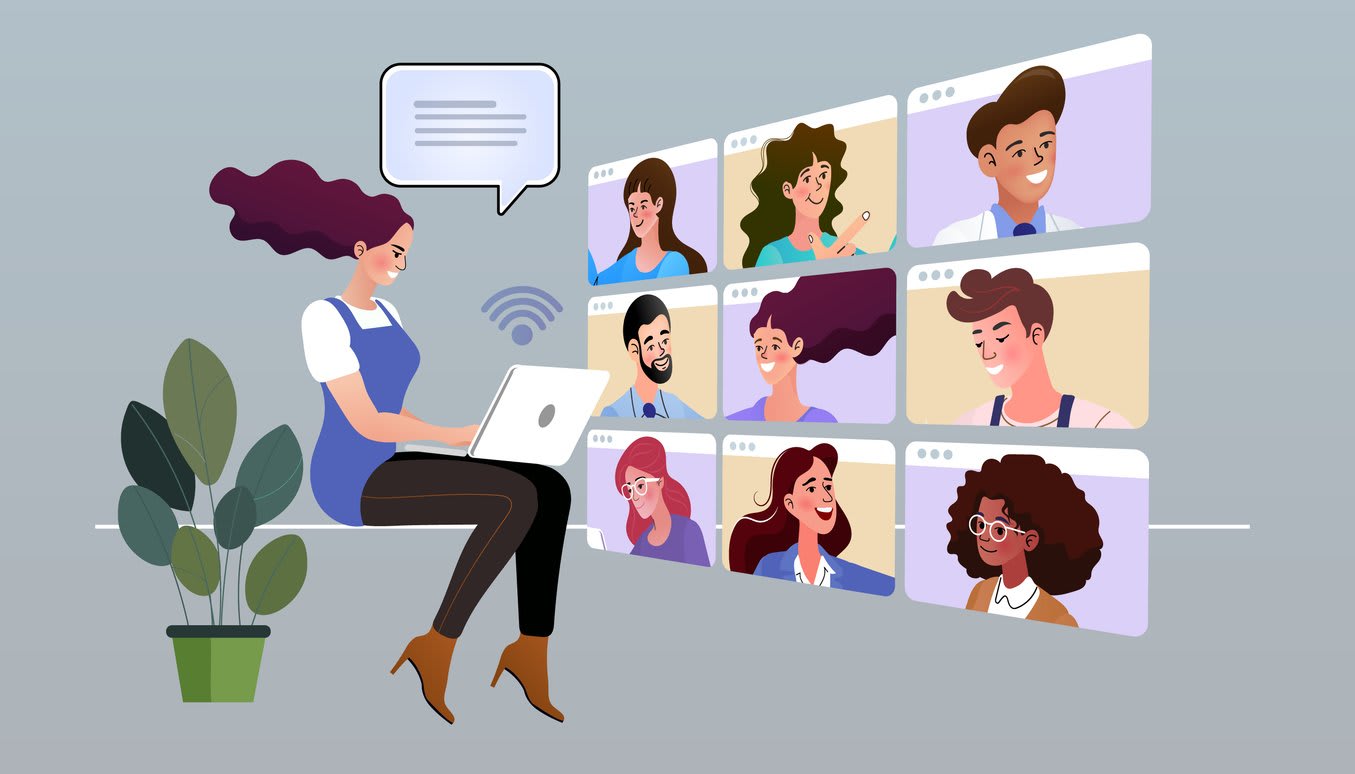
Preparation is key to having smooth Zoom calls. A stable internet connection and a compatible device are the foundation of a seamless experience. Whether it’s a computer, tablet, or smartphone, ensure your device is ready.
After confirming device compatibility, follow these steps:
- Download the Zoom app
- Create an account
- Test your setup for a smooth experience
Downloading the Zoom App
Downloading the Zoom app is simple. Computer users can visit the Zoom Download Center, while iOS and Android users can find it on the App Store and Google Play. Clicking a meeting link will prompt a download if the app isn’t installed.
Complete the installation process by following all prompts. Once installed, the app is ready to open and start receiving meeting invitations. This ensures you’re prepared to join a Zoom meeting quickly, whether on a mobile device or computer.
Creating a Zoom Account
Creating a Zoom account unlocks numerous features to enhance your video meetings. A free account today allows you to host unlimited meetings, including one-on-one meetings and group meetings up to 40 minutes with 100 participants, ideal for small teams or quick syncs. Upgrading to a paid zoom workplace subscription provides even more capabilities for larger teams.
For advanced features like AI tools and longer meeting durations, upgrading to a Pro or Business Zoom license unlocks functionalities that can significantly enhance your Zoom communications and productivity at an additional cost. A paid Zoom license provides even more options for users.
Testing Your Setup
Before your first Zoom call, test your setup. The Zoom app includes a built-in test feature to check your microphone and camera, ensuring your audio and video settings are functioning correctly and preventing last-minute technical issues.
Running the Zoom Network Connectivity Tool can help identify network-related issues that might affect call quality. These steps ensure you start your meeting with confidence, knowing your setup is optimized for a smooth experience.
Joining a Zoom Call
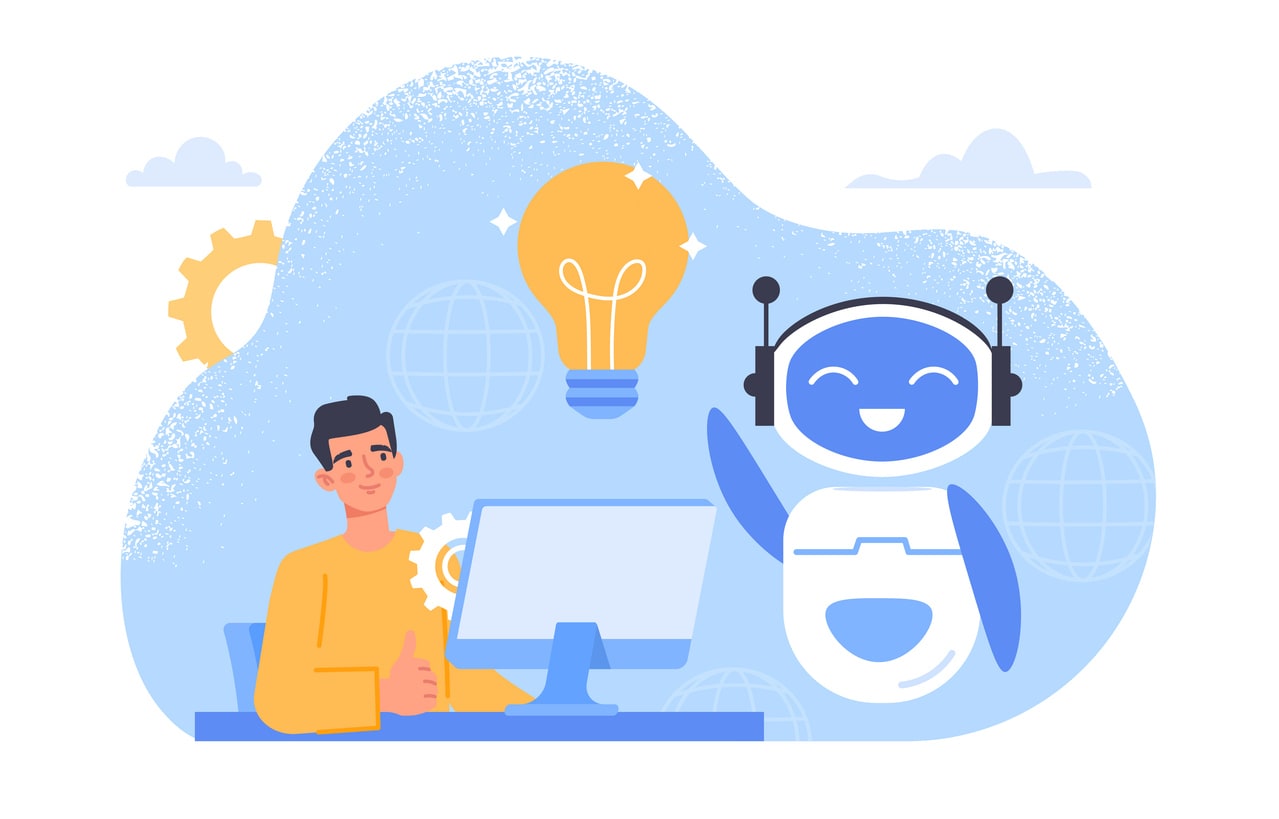
Joining a Zoom call ensures you can participate without technical issues. To join a meeting:
- Install the Zoom app on your device first
- Join using a link
- Join by entering a meeting ID
- Join through the Zoom Workplace app
If you join before the meeting host, a holding screen may appear until the meeting starts. Familiarity with these joining methods and having the app installed ensures you can quickly enter your meetings.
Using a Meeting Link
Clicking a meeting link, often provided in email or calendar invites, is one of the simplest ways to join a Zoom meeting. If you’re already using the Zoom app, click “Join” upon receiving an invitation.
If the app isn’t downloaded, clicking the meeting link prompts you to install Zoom. This seamless integration allows you to join meetings with one tap, regardless of your device.
Entering a Meeting ID
Entering a meeting ID is another way to join a Zoom meeting, especially if you have the ID but not the link. Dial the provided number and enter the Meeting ID when prompted. On a computer, you may also need to enter a 6-digit participant ID.
Press # again when prompted to join the meeting. This method is handy for joining via phone or other non-traditional means.
Joining from the Zoom Workplace App
Joining from the Zoom Workplace app often provides the best experience. Upon receiving an invitation, simply click “Join” to enter the meeting. The app is available on both computers and mobile devices, offering flexibility. Once you have joined, you can enjoy all the features the app has to offer.
If you attempt to join a meeting link without the app installed, you’ll be prompted to download and install Zoom. Testing your audio and video settings beforehand is a good practice to ensure everything is working properly.
Navigating In-Meeting Controls
Understanding in-meeting controls is essential for optimizing your Zoom meetings. These controls manage aspects like:
- Audio
- Video settings
- Screen sharing
- Breakout rooms
Familiarizing yourself with these certain product features can significantly enhance your productivity and enable conversation focused browser meeting experience.
Zoom offers features like virtual backgrounds and HD video to boost productivity. Utilizing these options can make meetings more engaging and visually appealing. To access these features, you can open zoom easily.
Audio and Video Settings
To connect to meeting audio on your computer:
- Select “Join with computer audio.”
- Ensure Zoom has access to your microphone and webcam.
- Adjust the microphone and speaker settings within the app to resolve many common audio issues.
Testing your microphone and camera functionality before joining a meeting is advisable. This prevents disruptions during the call and ensures your audio and video settings are properly configured.
Utilizing the Waiting Room
The waiting room feature allows hosts to:
- Control when participants enter the meeting
- Customize the waiting room with their branding
- Control participant entry into the main meeting
Hosts can also communicate with participants in the waiting room by sending direct messages. This feature is especially useful for large meetings or webinars, where managing participant entry is crucial.
Screen Sharing and Virtual Whiteboards
Screen sharing allows users to display their screen or specific applications to others, facilitating collaboration and making presentations more interactive. Participants can also annotate on shared screens, adding another layer of engagement.
Virtual whiteboards offer an open collaboration platform for brainstorming and sharing ideas in real-time. These tools are particularly useful in industry verticals that require visual collaboration and creativity.
Enhancing Your Zoom Experience
Enhance your Zoom meetings by using advanced features like assigning co-hosts, recording meetings, and utilizing the AI Companion for automated tasks. These features can significantly boost your productivity and meeting experience.
Zoom’s evolving features and reliable performance make it a popular choice for virtual meetings with remote teams. Using these tools ensures a smoother and more efficient meeting process.
Assigning Co-Hosts
Co-hosts help manage participant controls and enhance the flow of large meetings. They can help with tasks like muting participants, managing screen sharing, and monitoring the chat, allowing the main host to focus on content and engagement.
Hosts can elevate participants to co-hosts during a meeting, providing them with necessary administrative controls. This is particularly useful for larger meetings or webinars needing additional support. You can also assign meeting co-hosts to enhance collaboration.
Recording Meetings
Recording meetings capture discussions for later review. Hosts and co-hosts can start recordings to record meetings, stored either locally or in the cloud. This is particularly useful for training sessions, important discussions, or compliance purposes.
Accessing recorded meetings later ensures key points and decisions aren’t missed, also providing a reference for those unable to attend the live meeting.
Using AI Companion
The AI Companion assists users during meetings by drafting content, managing conversations, and automating follow-ups. This is the first personal assistant that streamlines workflows and enhances productivity.
Automated meeting summaries from the AI Companion ensure important points are captured and available for review, especially valuable for busy professionals needing to stay focused and organized.
Troubleshooting Common Issues
Despite the best preparation, technical issues can arise during Zoom meetings. Common problems include:
- Audio issues
- Video issues
- Connectivity problems
- App crashes
Addressing these issues promptly minimizes disruptions and ensures smooth meetings. The following subsections offer detailed solutions for common problems.
Audio and Video Problems
Audio and video problems are common during Zoom calls. Echoes occur if multiple audio sources are active. Resolve this by ensuring only one audio source is active and adjust the microphone settings accordingly.
Testing your audio settings before a meeting can prevent disruptions. Ensure all necessary devices are properly connected and not muted for a smooth video meeting experience.
Connectivity Issues
Connectivity issues like weak Wi-Fi signals or network instability can impact your Zoom call experience. Troubleshoot by checking your internet connection speed and ensuring your devices are properly configured.
Restarting the app or your mobile device quickly can resolve many connectivity issues. A stable and fast internet connection is key to a smooth video meeting.
Zoom App Crashes
App crashes can be frustrating, but preventive steps can help. Updating the Zoom app to the latest version can alleviate performance issues. If the app freezes, updating can benefit from recent bug fixes.
Clearing the app’s cache can resolve freezing issues and improve stability during meetings. If crashes persist, check for service outages or use the web version as an alternative solution.
Summary
While Zoom calls and virtual meetings have become a staple of modern work, they can sometimes feel a little stiff and transactional. That’s where Kumospace changes the game. Instead of just showing up in static video boxes, Kumospace lets your team move around a shared virtual space, mimicking the natural flow of in-person interaction.
Whether you're hosting casual check-ins or full-scale Zoom meetings, combining Zoom with Kumospace brings back the spontaneity, energy, and connection that make meetings actually feel human again. If you're ready to upgrade your virtual meetings from functional to genuinely engaging, it’s time to give Kumospace a try.
Frequently Asked Questions
You can join a Zoom meeting without downloading the app by clicking the meeting link and opting to join via a web browser. However, using the app offers a more seamless experience.
To resolve audio or video issues, first verify that Zoom has permission to access your microphone and camera, and use the app's settings to test functionality before joining a meeting. If problems continue, inspect your device settings to confirm all necessary connections are secure.
To enhance your internet connection for Zoom meetings, ensure you have a stable and fast connection by checking your internet speed and configuring your devices appropriately. Restarting the app or your device can also help resolve any connectivity issues you may encounter.
You can record your Zoom meetings if you are a host or co-host, with the recordings available for local or cloud storage for future access.
The AI Companion is an integrated feature in Zoom that enhances productivity during meetings by drafting content, managing conversations, and automating follow-ups with meeting summaries. This allows you to focus on the discussion while it handles operational details.




