The Kumospace experience is better when shared with other people. Here's how to join a Floor, invite people to Kumospace, go Back to Lobby, and enter other Floors.
Join Space
Type the Kumospace URL, e.g. www.kumospace.com/CompanyName, into your browser and you'll land on the Joining page.
Enter your Name
Before entering a space, you are able to enter a name of your choosing. Click the text field under Name to type in a name.
Grant Permissions
You'll be prompted to give camera, microphone and recording permissions when joining for the first time.
For best performance, we recommend you grant these permissions. Read more about how to Optimize Your Kumospace Experience.
You can then select your camera, microphone, and speakers before joining the space.
Lobby
When you join a space, you land in the Lobby. Kumospace Owners and Admins have a different view of the Lobby than other participants:
Owner/Admin view: as the Owner or Admin, you can review Space Analytics, Manage Your Space and Space Privacy Settings from the Lobby. These options are not visible to other participants.
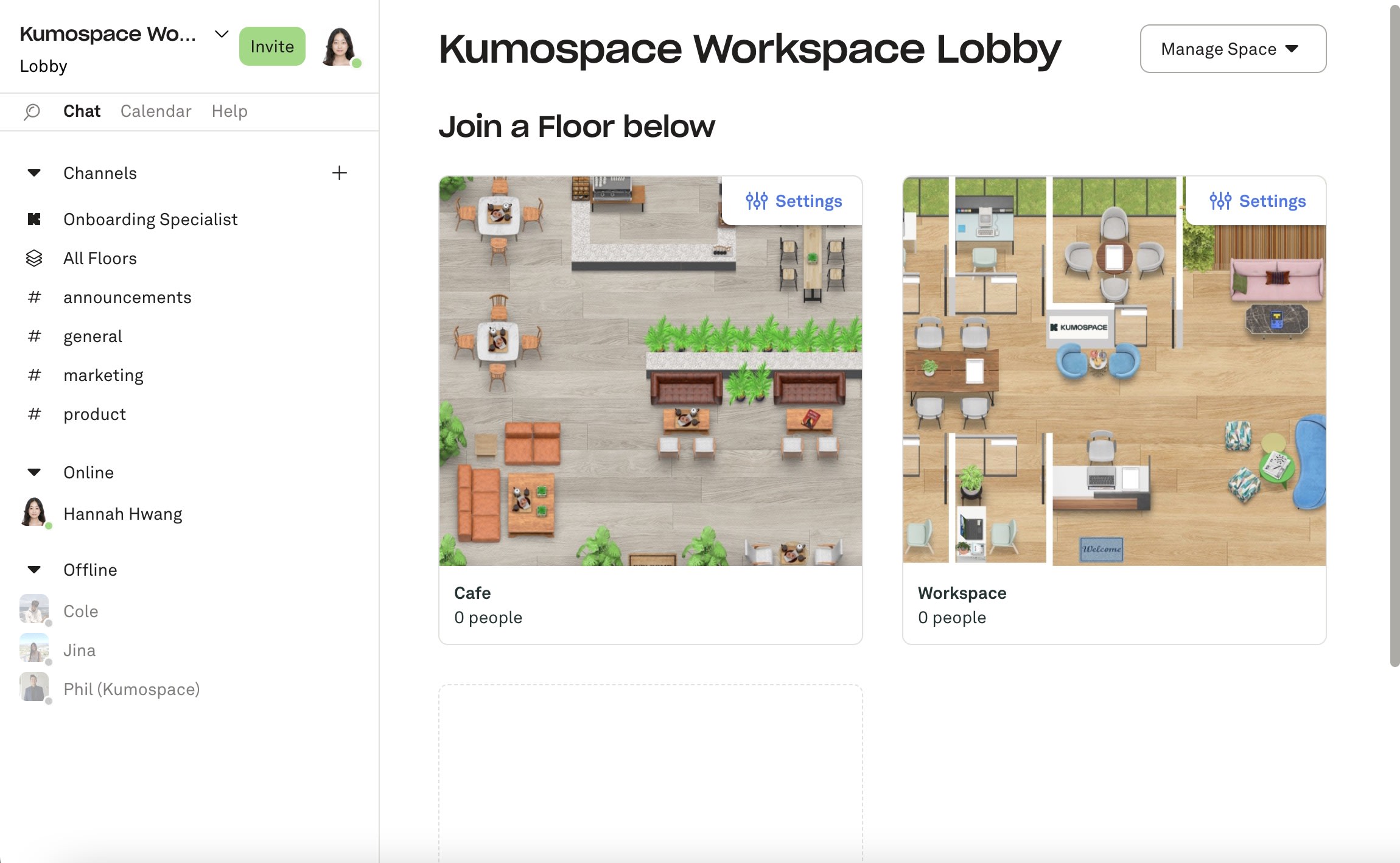
Participant view: Other participants can see the Floors available, the Chat, and menu. This includes Floor Managers, Members, and Guest.
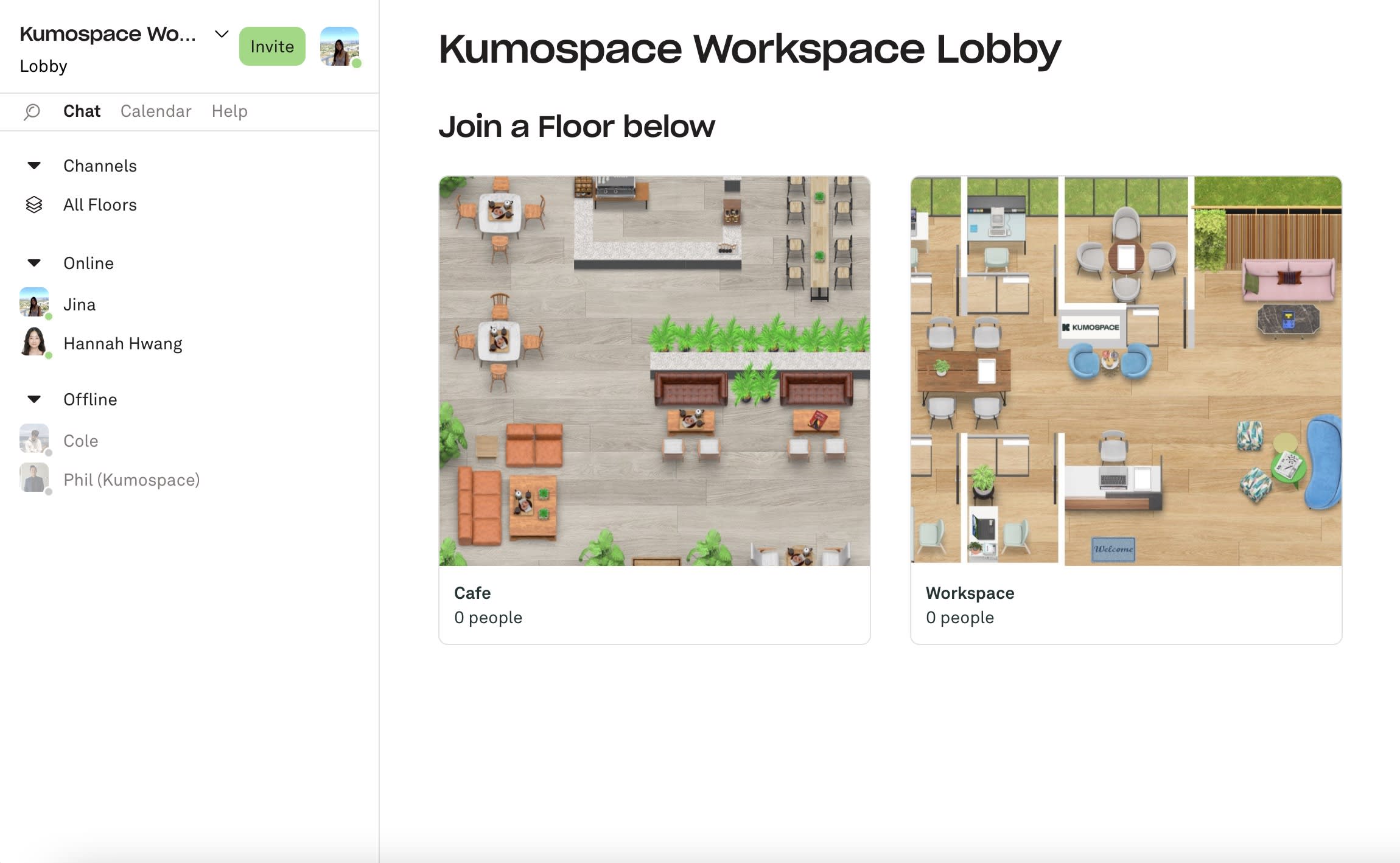
Join a Floor
To go to a certain Floor, click on the chosen Floor thumbnail.
Who's in the Space?
At the bottom of each Floor thumbnail, you can see the name of the Floor and how many people are on it. Each total Floor capacity is 50 people.
You can see who is in the Space and on which Floor from the Chat menu on the left of the screen.
Click on a name or channel to send a Direct Message to individual participants, or the Entire Space.
Leave the Floor
If you’d like to leave the Floor you’re on, click the name of the Floor on the top left corner and select Lobby.
To go to another Floor in the Space, go back to the Lobby and click on the Floor you'd like to go to next or click the name of the Floor on the top left corner.