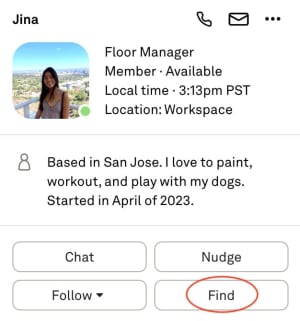Set up your Profile Card to display information about yourself or view the Profile Cards of other users to learn about them.
Profile Cards can also be used for quick access to interact features such as Nudge, Chat, and Follow.
View Profile Cards
To view your own Profile Card, hover over your video or click the Chat tab and hover over your name.
To view the Profile Card of other users, follow the same steps. Hover over their video or click the Chat tab and hover over their name.
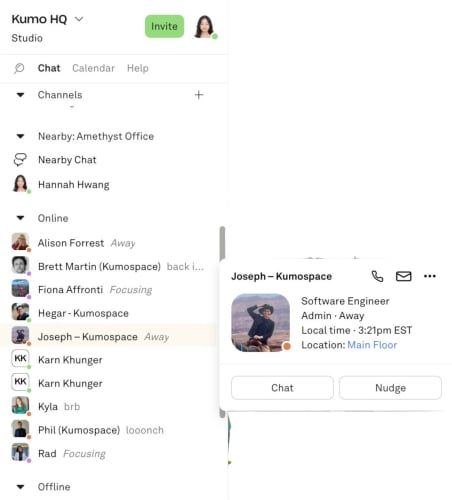
Edit your Profile Card
To edit your Profile Card, click the Edit Profile button at the bottom of the window.
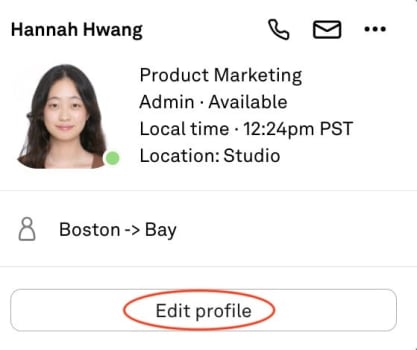
You can then enter your phone number, job title, and bio about yourself.
Profile Cards will list this information along with your name, User Role, local time, location, and Status.
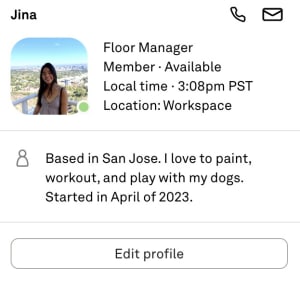
Interact with other users
Profile Cards also allow you to interact with other users with features such as Chat, Find, Nudge, and Follow.
Chat
Click the Chat button to automatically open your chat conversation with that individual.
Read our help article on our Chat feature to learn more.
Follow
Click the Follow drop down to select Follow or Request to Follow.
Follow allows you to move with another user around a Floor without having to navigate yourself.
Request to Follow to invite the user to follow you around the Floor.
To learn more about the Follow feature read our guide on Navigating Kumospace.
Nudge
Nudge allows you to get the attention of another user, sending them a sound and a notification.
Find
Click the Find button to locate another user in the same Floor Space.