Need to boost team communication or manage messages more effectively? Our comprehensive guide to Zoom Chat covers it all. Learn how Zoom’s messaging platform can be used for team collaboration, with tips on utilizing its full array of communication tools. But why stop there? By integrating Kumospace into your communication toolkit, you can take your team's interaction to a whole new level.
Key takeaways
- Zoom Chat integrates closely with Zoom’s suite of solutions enabling collaboration, media sharing for more effective communication, and has notification management to prioritize conversations.
- Zoom Chat features integration options with third-party tools, transitions from chat to video communication, and a scheduler for organizing meetings.
- Security in Zoom Chat is a priority with compliance to international data protection frameworks, options for different encryption modes, and controlled access to personal data, ensuring user privacy and message security.
Mastering Zoom Chat: A complete overview
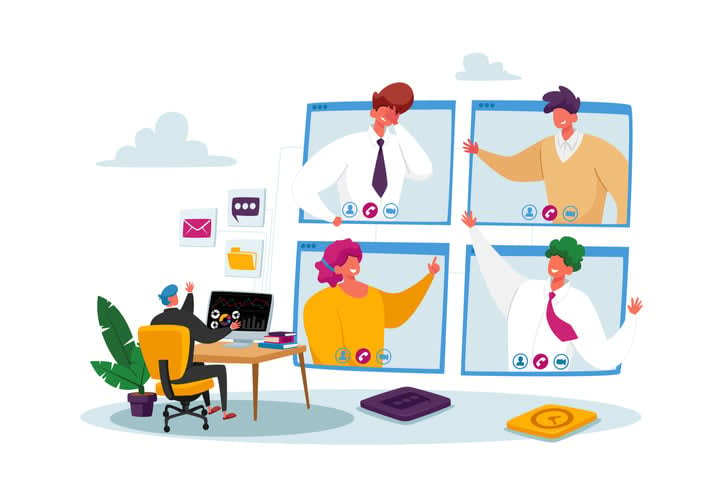
Zoom Chat is a messaging tool used to streamline team communication. Whether you’re planning your next Zoom meeting, coordinating with your team, or communicating with other Zoom users, Zoom Chat has you covered. It integrates with Zoom’s suite of solutions, including Zoom Meetings, Zoom Phone, and Zoom Events, providing a unified platform for all your communication needs.
Zoom Team Chat functions include:
- The collaboration it enables with team members and external Zoom users, even post meetings
- Ongoing dialogue that ensures that everyone stays on the same page
Zoom Chat basics
A clear grasp of Zoom Chat basics can enrich your team communication experience. With Zoom Chat, you can engage in one-on-one messaging, group chats about short-term issues or decisions, and channels for long-term projects or teams. Initiating a chat is as simple as clicking the Team Chat tab and the new chat icon.
Managing channels is a breeze with Zoom Chat. You can:
- Create private or public channels
- Assign posting privileges to specific members
- Pin important messages for visibility
- Follow message threads for updates
- Share messages across teams
- Set reminders on messages for later follow-up
What’s more, with mobile and desktop applications, you can stay connected and communicate effectively through video communications without needing video calls.
Enhancing communication with rich media
Zoom Chat supports sending a variety of rich media such as:
- Files
- Voice messages
- Screenshots
- Emojis
- GIFs
- Code snippets
This array of options allows you to communicate your ideas more effectively and engage your team in a more interactive manner.
Within Zoom Chat, users can:
- Preview images directly in the conversation
- Share files, including those from third-party file-sharing services
- Use the screenshot capture feature to quickly share visual information
- Use emoji reactions for non-verbal communication
- Utilize rich text formatting options to enhance written communication
These features support the effectiveness of written communication.
Streamlining notifications
Notification management plays a vital role in preserving productivity. Zoom Chat provides a range of customization options for managing push notifications for all chats and channels simultaneously or individually. This allows you to prioritize important conversations and streamline your workflow.
Notification settings can be configured to:
- Keep unread messages on top and display an unread message badge, highlighting the most important conversations.
- For individual group chats and channels, you can adjust settings to receive notifications for all messages, only for private messages or mentions, or none at all, depending on your requirements.
- Moreover, the functionality to set exceptions for notifications lets you filter alerts based on specific channels or keywords within their settings.
Zoom Chat integrations

Zoom Chat can be used as an integrated solution aimed at supporting productivity. The Zoom platform integrates with third-party apps such as Microsoft Outlook, Google Calendar, and Salesforce. To fully utilize its features, download Zoom client and experience seamless communication with space zoom events solutions. With Zoom events elevate, you can ensure a more engaging and interactive experience for all participants. Discover the potential of Zoom innovative solutions for your business today.
Customization is at the heart of Zoom Chat. Whether it’s through native integrations, bots, APIs, or technology partners, Zoom Team Chat supports customization to meet the specific needs of your team. The integration of cloud storage within Zoom Chat allows for effortless document sharing and real-time collaboration in group chats and channels.
Seamless video meetings
One of the features of Zoom Chat is the transition it offers from a chat to a video meeting. Whenever a meeting is initiated from any chat conversation, automatic invitations are sent to all members in the group chat or channel.
Inviting chat members to a Zoom meeting directly from a chat conversation is just a click away. By clicking the video icon in the top-left corner of the chat window, you can instantly invite all members in the chat to a Zoom meeting.
Zoom Scheduler simplifies communication
The task of scheduling meetings and appointments can often be tedious. That’s where Zoom Scheduler comes in. This tool allows you to share your availability and manage your entire schedule within a centralized platform, making the organization of meetings and appointments more streamlined.
Integrated with a suite of productivity tools including:
- Zoom Meetings
- Zoom Mail
- Calendar
- External calendars like Google Calendar and Microsoft 365
Zoom Scheduler provides comprehensive scheduling management. By facilitating convenient scheduling and reducing the need for excessive communication, Zoom Scheduler enhances overall communication effectiveness within and beyond the organization.
Connecting with other platforms
Zoom Chat’s integration capabilities extend to other platforms, fostering cross-platform communication and collaboration. One such example is the integration with Microsoft Teams, which allows users to start, schedule, and join Zoom Meetings directly from a Teams space.
Within Microsoft Teams, you can:
- Use @mentions to initiate or join Zoom meetings
- Use the personal Zoom Meetings tab to manage meetings and access screen sharing options
- Use the ‘Availability’ feature to find suitable meeting times for all participants
- Use the Zoom button to quickly start or schedule meetings from any chat environment.
Moreover, Mio integration allows Zoom Team Chat users to message colleagues on other platforms like Microsoft Teams, Cisco WebEx Teams, or Slack, enabling cross-platform communication.
Security and privacy in Zoom Chat

Any communication tool must prioritize security and privacy. Zoom complies with international data protection frameworks to ensure user data protection. Additionally, Zoom’s privacy policy states that access to personal data for participants in meetings and messaging is controlled by account owners and administrators, which means your data is always under your control.
Zoom Chat secures messages in transit using TLS 1.2 with AES 256-bit encryption as a standard. When advanced chat encryption is enabled, devices generate encryption keys that stay with chat participants and are not stored by Zoom. This ensures that your messages are always secure, whether they are at rest or in transit.
Encryption and secure messaging
The securing of your messages heavily relies on encryption. Zoom Chat supports two modes of encryption – one where messages are encrypted in transit using TLS and at rest with keys operated by Zoom, and another where messages are encrypted with device-generated keys for data at rest and in transit. This flexibility allows you to choose the encryption method that best suits your needs.
Advanced chat encryption in Zoom can be enabled by an admin with account settings privileges through the Zoom web portal. While this enhances security, it also introduces some limitations such as the unavailability of third-party file storage integrations and message translation within Team Chat functionalities.
Managing external contacts
External Zoom users can be manually added as contacts, and the platform ensures that messages from external accounts are affected by advanced chat encryption based on the recipient’s encryption settings.
When a user with advanced chat encryption enabled starts a channel or group chat, encryption is applied to messages from external users, regardless of their individual settings. This ensures that your messages remain secure, even when communicating with external contacts.
Moreover, account admins are unable to view the text in chat history when all participants, including external contacts, have advanced chat encryption enabled, further enhancing privacy.
Enhance remote collaboration with Kumospace
While Zoom Chat is a tool for video conferencing and real-time messaging, using Kumospace in your team's collaboration toolkit can take virtual interactions to the next level. Kumospace is a virtual space designed to mimic the dynamics of real-life interactions, making remote work more engaging and socially fulfilling.
What is Kumospace?
Kumospace is an online platform that creates immersive virtual environments for team meetings, networking events, and social gatherings. It uses spatial audio technology, which allows the volume of other participants' voices to change based on their virtual proximity to you, mimicking real-life interactions. This feature encourages more natural conversations and can lead to a stronger sense of presence and connection among team members.
Key Features for Team Collaboration
- Spatial Audio and Video: Experience conversations as if you were in the same room, with audio that fades in and out as you move closer to or away from other participants.
- Customizable Spaces: Create multiple rooms within your virtual office, from meeting rooms to casual lounge areas, tailored to different needs and activities.
- Interactive Elements: Embed documents, presentations, and videos directly into your virtual space, facilitating seamless collaboration.
- Event Hosting: Organize and host virtual events for your remote teams, from workshops to team-building activities, within a dynamic and engaging environment.
Summary
In conclusion, Zoom Chat is a tool designed to streamline team communication and foster collaboration in a virtual environment. By mastering the basics, customizing your experience, and utilizing the tips and tricks provided, you can make the most of Zoom Chat and enhance your team’s productivity and efficiency. But why stop there? By switching to Kumospace, you can take your team's interaction to a whole new level.
Frequently asked questions
To access Zoom chat, download the Zoom desktop client, start or join a meeting, and then click on the chat option in the meeting controls bar. It's as simple as that!
To enable Zoom chat during a meeting, click the Chat icon from the bottom of the interface or go to the Zoom web portal, navigate to Settings > Meeting tab > In Meeting (Basic), and click the Chat toggle.
To start a group chat in Zoom Chat, simply click the Team Chat tab and then the new chat icon to initiate a chat with multiple contacts. Private or public channels can also be created within group chats.
Zoom Chat ensures the security of your messages by using TLS 1.2 with AES 256-bit encryption for messages in transit, and when advanced chat encryption is enabled, encryption keys are generated and not stored by Zoom.
Yes, you can adjust the chat font size in Zoom by accessing the Chat Display Size option within the desktop client's Accessibility settings.
Kumospace is celebrated as a leading all-in-one virtual platform, offering immersive and interactive experiences that can serve as a compelling alternative to Zoom Chat for those seeking a more engaging virtual environment. Its unique approach to online interaction makes it a standout choice for users looking for an innovative and dynamic way to connect online.





