Want to liven up your Zoom chats with the perfect reaction? If you're wondering how to send GIFs in a Zoom meeting chat, you're in the right place. Whether you're using Zoom or collaborating in a virtual office like Kumospace, it’s easy to open the gif tab, browse trending options, or pull from your saved GIFs to react in real time. And if Zoom is your default messaging app, adding GIFs can make everyday communication feel more human, especially during long meetings or casual check-ins. Here's how to make your chats more fun and expressive.
Key Takeaways
- GIFs enhance communication in Zoom by conveying emotions, making chats more engaging and dynamic.
- Sending GIFs in Zoom is simple on both desktop and mobile devices, requiring only a few straightforward steps.
- Using GIFs in professional meetings should be done thoughtfully, ensuring relevance and maintaining professionalism to enhance engagement without distraction.
Understanding GIFs in Zoom Chat
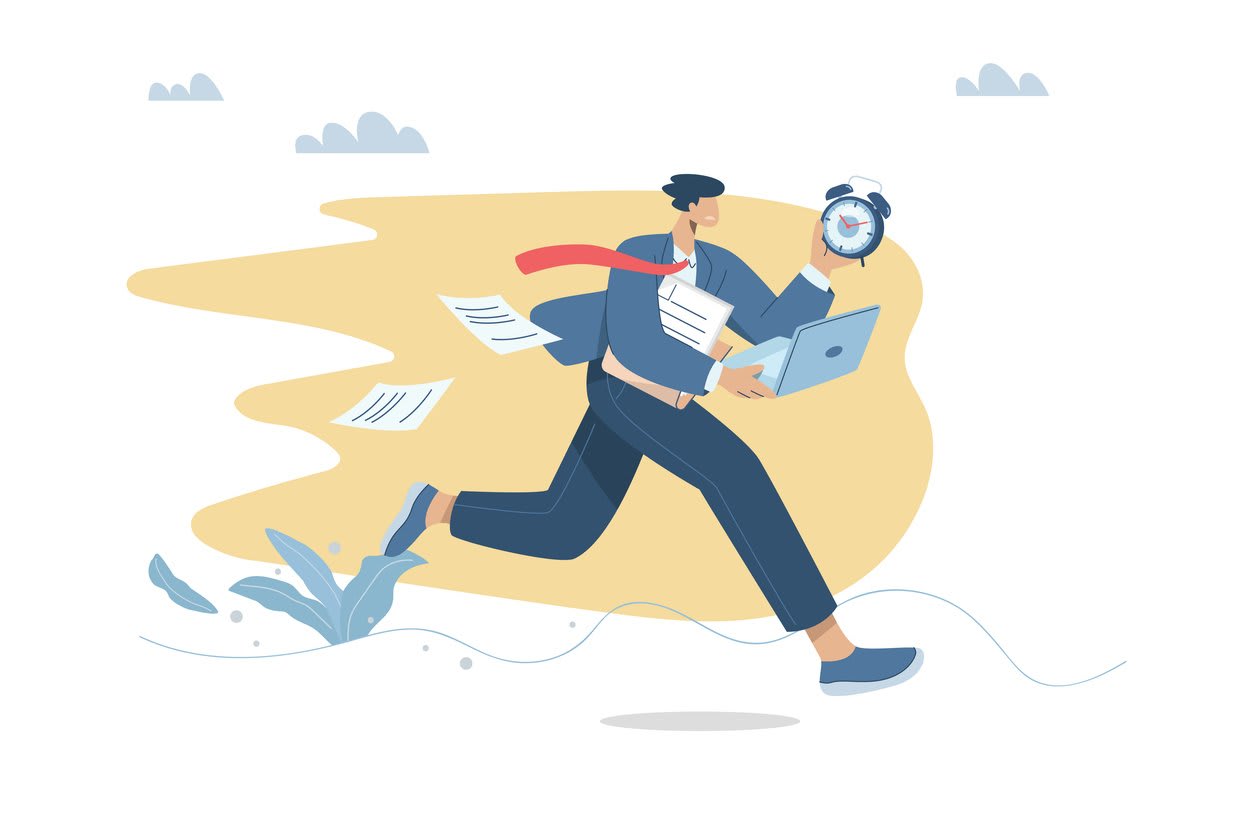
GIFs, or Graphics Interchange Format, are image files that display animations through multiple frames. They have become a universal language for conveying emotions, enhancing communication, and adding a touch of personality to digital conversations, alongside many gifs and other images. With their ability to convey complex emotions and reactions without a single word, GIFs have found their way into various platforms, including an image file Zoom.
Common uses of GIFs include memes, reactions, and visual storytelling. They can act as a powerful tool to break the monotony of text-only messages and bring conversations to life. For instance, a well-timed GIF can express enthusiasm, agreement, or even a light-hearted joke, making interactions more dynamic and engaging.
However, GIFs come with limitations, such as a restricted color palette of 256 colors, which might affect their quality. Despite this, their ability to convey emotions and enhance communication outweighs these minor drawbacks. In Zoom chats, GIFs can help bridge the gap between text and words, making conversations more relatable and lively.
Sending GIFs in Zoom Meeting Chat on Desktop

To send a GIF in Zoom chat:
- Ensure you have a compatible version of the Zoom app.
- Select the contact or group chat you wish to message.
- Once the chat window is open, locate the GIF icon near the message input field.
- Click the GIF icon to access the GIF section.
Within the GIF section, you can:
- Search for a specific GIF by entering keywords in the search box. This feature is particularly useful when you have a particular reaction or emotion in mind.
- Once you’ve found the perfect GIF, simply click on it to add it to your chat window.
- Add accompanying text to provide context.
- Hit Enter to send the GIF.
This straightforward process allows you to make your Zoom conversations more expressive and engaging with animated GIFs. GIFs are a versatile tool for celebrating milestones, making points, or simply adding fun to your Zoom chats.
Sending GIFs in Zoom Meeting Chat on Mobile
Using the Zoom mobile app, tap on the Team Chat tab to access your conversations. Select the contact or group chat, then tap the emojis button to press and reveal GIF options.
Search for specific GIFs by entering keywords in the search box. After selecting your desired GIF, tap the send icon to add it to your chat. This process is similar on both Android and iOS, ensuring a seamless experience.
The steps are intuitive and user-friendly on both Android and iPhone, making it easy to enhance your mobile Zoom chats with animated GIFs. This capability ensures that you can share express yourself dynamically, even when you’re on the go.
Using Third-Party GIF Apps with Zoom
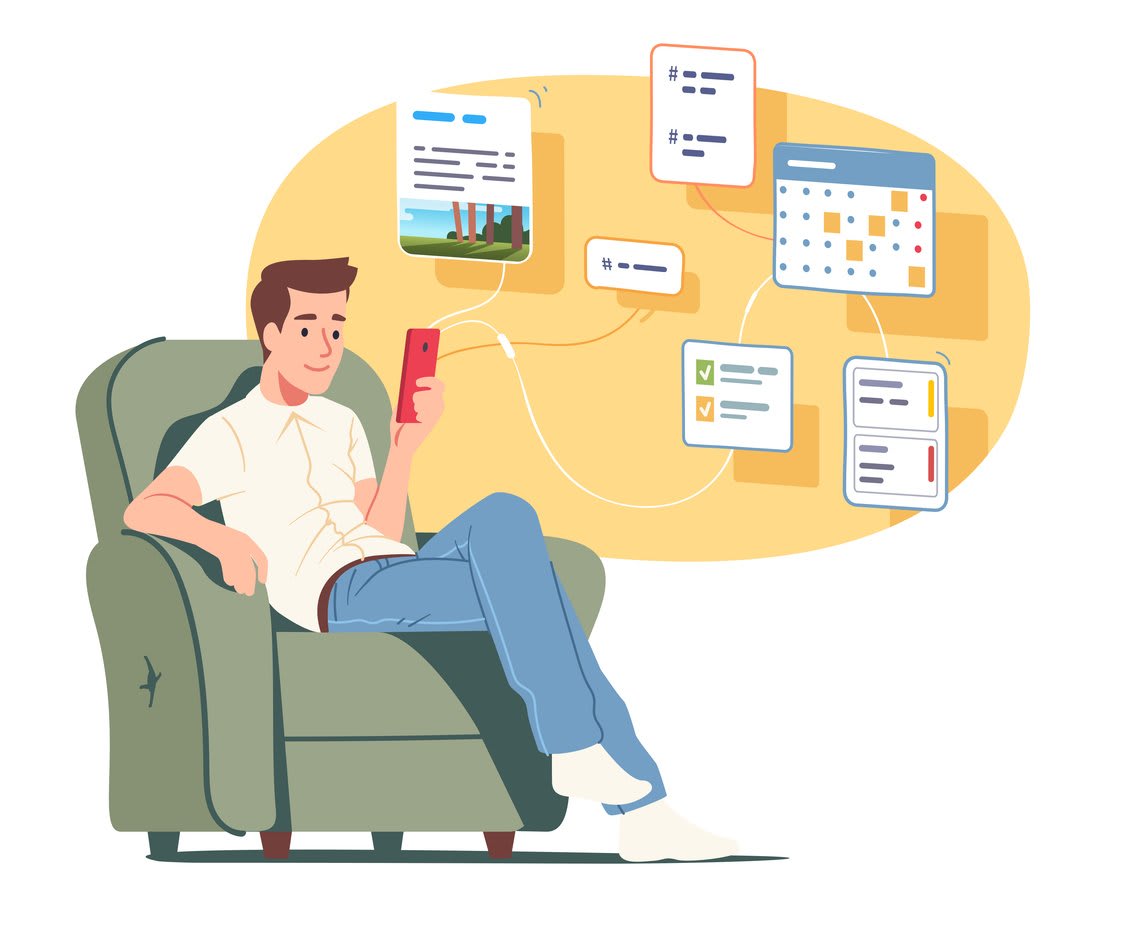
Third-party GIF apps like GIPHY can further enhance your Zoom chat experience. Integrating these apps gives you access to an extensive library of animated gifs, making it easier to find the perfect one for any situation. To use GIPHY with Zoom, open the Team Chat window and search for GIFs by keyword.
Once you’ve found the specific gif you want, simply tap to select it. Some third-party apps may require you to tap save before you can send the gif in Zoom. Additionally, the content you can access might be restricted based on the account owner’s or admin’s settings. This ensures that the GIFs used are appropriate for the context and audience.
Using third-party apps can enrich your Zoom conversation for users, offering a wider variety of gifs and making it easier to convey the right emotions and reactions. Whether for business or casual chats, these messenger app integrations provide an invaluable note resource for enhancing communication.
Best Practices for Sending GIFs in Professional Zoom Meetings
In professional settings, it’s crucial to use GIFs thoughtfully to maintain a balance between engagement and professionalism. Utilize animated GIFs to celebrate achievements or important milestones during meetings, as they can significantly enhance engagement. However, it’s essential to use them sparingly to ensure they complement rather than distract from key messages.
When selecting GIFs for meetings, consider the following guidelines:
- Choose GIFs that are relevant to the meeting content or theme to reinforce your message effectively.
- Avoid using overly humorous or controversial GIFs to maintain professionalism and respect in discussions.
- Always integrate GIFs with clear context to ensure they are interpreted correctly by all participants.
Following these best practices allows you to learn the most of GIFs in professional Zoom meetings, creating a more engaging and dynamic environment without compromising professionalism.
Troubleshooting Common Issues with Sending GIFs in Zoom
Despite their ease of use, you might encounter issues when sending gifs in Zoom. Common problems and solutions include:
- Lack of proper permissions on your device.
- Ensuring that your Zoom app is up to date.
- Making sure your operating system is up to date, as outdated software can cause issues.
Network connectivity issues can also affect the ability to send gifs, so checking your internet connection is advisable. Additionally, using unsupported file formats can prevent gifs from being sent in Zoom.
If gifs are not appearing in the chat, restarting the Zoom application may resolve the issue. Troubleshooting these common issues ensures a smooth experience when sending gifs in your Zoom meetings, keeping conversations lively and engaging.
Optimizing GIF Size and Quality for Zoom
Optimizing GIF size and quality ensures they appear correctly in Zoom chats. To optimize GIFs for Zoom:
- Remember that GIFs have a color palette limit of 256 colors, which can affect their image quality.
- Reduce their size.
- Ensure they are within the color limit.
This step-by-step guide will help you optimize your GIFs:
- Search for the GIF you want to use.
- Browse through the set setting to adjust its size and quality.
- Select the appropriate settings to ensure the GIF looks good without compromising performance.
This will help you maintain the visual appeal of your GIFs while ensuring they load quickly and display correctly.
Benefits of Using GIFs in Zoom Meetings
Using GIFs in Zoom meetings offers several benefits. They enhance expression, make conversations engaging, and clarify complex ideas. GIFs can break language barriers and express emotions.
Additionally, GIFs can:
- Illustrate points and provide visual examples, enhancing understanding.
- Lighten the mood during meetings, making them more enjoyable for participants.
- Foster a more relaxed atmosphere, encouraging open communication.
- Serve as a quick way to respond to comments, adding humor and personality.
Summary
Incorporating GIFs into your Zoom meetings can significantly enhance communication and engagement. By understanding how to send GIFs, using third-party apps, and following best practices, you can make your Zoom chats more dynamic and expressive.
Remember to optimize GIF size and quality and troubleshoot any issues to ensure a smooth experience. With these tips, you’ll be well-equipped to use GIFs effectively in your Zoom meetings, making them more enjoyable and engaging for all participants.
Frequently Asked Questions
To send a GIF in a Zoom meeting chat on desktop, select the contact or group chat, click the GIF icon, search for your desired GIF, and then click on it to add it to your chat window.
Yes, you can use third-party GIF apps like GIPHY to find and send GIFs in Zoom chat. This enhances your messaging experience by allowing for more expressive communication.
If GIFs are not sending in Zoom, make sure your permissions are correct, update your software, verify a stable internet connection, and restart the Zoom application. These steps should help resolve the issue.
To optimize GIF size and quality for Zoom, reduce the GIF size by keeping it within the 256 color limit and adjusting the settings for better performance. This enhances both the visual quality and loading time during your meetings.
To maintain professionalism in Zoom meetings, use GIFs sparingly and ensure they are relevant, avoiding overly humorous or controversial options. Providing clear context will enhance their effectiveness.





