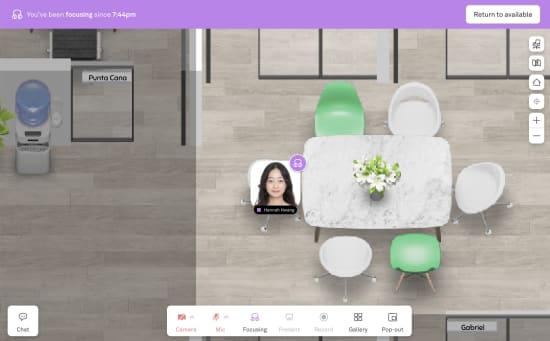Set your Status and Availability to let other people in Kumospace know if you're Available, Away, or Focusing.
Set Your Availability
Click the Available button in the bottom bar to open the status tab.
Here, you can set your availability to Available, Away, Focusing, by selecting a respective option.
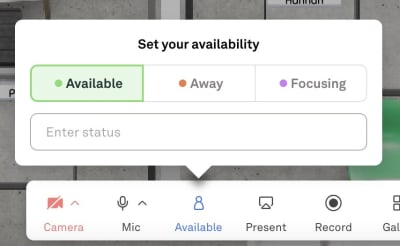
Each option will change the outline color of your video:
-
Available is green.
-
Away is orange.
-
Focusing is purple.
This way, other people can quickly scan the Floor to see your availability.
Availability will also be visible in the Chat menu.
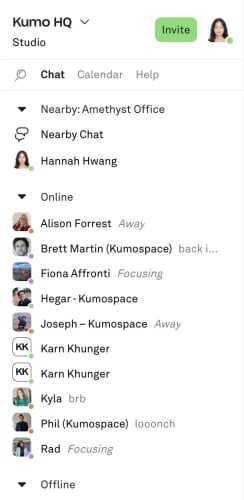
Adding a Different Status
You can add a message to let people know what you're up to.
Type your status in the text field and it will appear under your name on your video, and in the Chat menu.
Camera and Microphone
Each availability option impacts your camera and microphone settings:
-
Available: when selecting this option, your camera and microphone will default to the settings you have chosen, e.g. if your camera and microphone were off, they will remain off whenever you're Available.
-
Away: this option will turn off your camera and microphone, but you'll still be able to hear the sounds in Kumospace, e.g. when someone enters your audio range and starts speaking to you.
-
Focusing: this option will turn off your camera, microphone, and sound, so that you can concentrate without being distracted by surrounding sounds.
Other people can reach you by Nudging you, sending you a Direct Message in the Chat, or knocking on your closed door (if you're focusing in a Room).
Return to Available: click the Return to Available button on the top right to restore your previously chosen camera and microphone settings.