Read this quick guide to learn about live captioning your Kumospace using Google Chrome.
Turn on Live Captions with Google Chrome
To add live captions to your video chat experience in Kumospace, you'll need to use Google Chrome on a laptop or desktop computer:
-
Click the three dots ⋮ button in the top right corner of your Chrome browser, and go to Settings.
-
Select Accessibility and toggle on Live Captions.
Once this is done, Chrome will display live captions at the bottom of your screen as shown below.
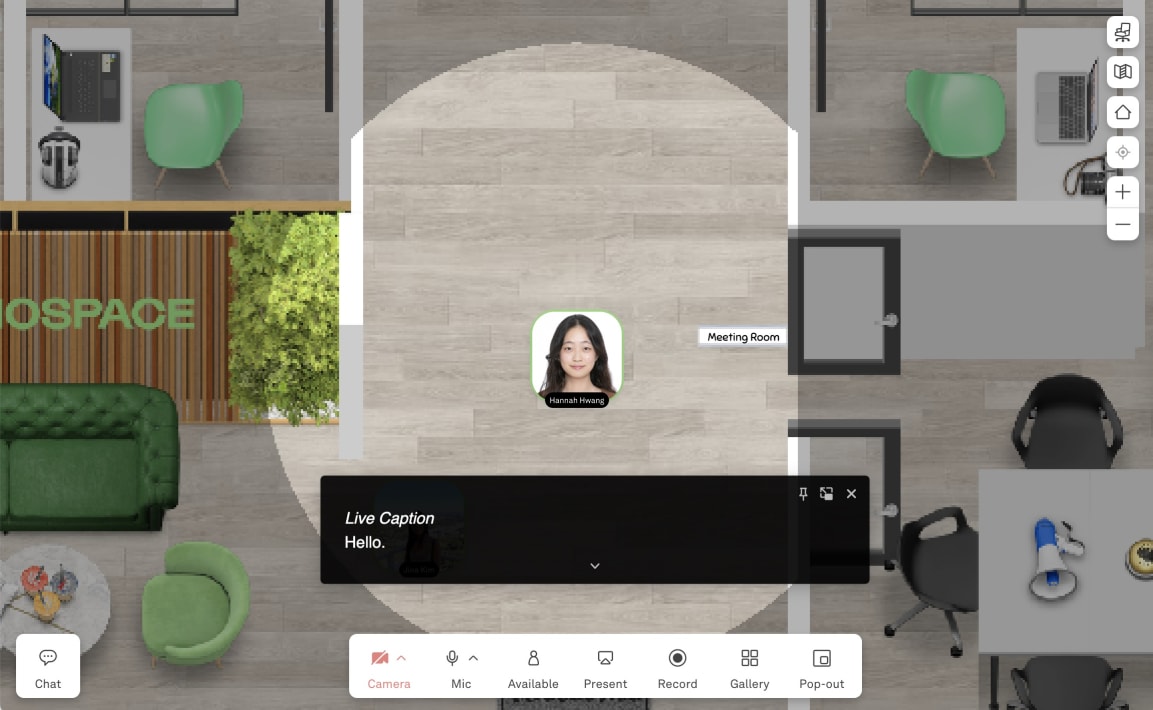
To turn off live captions, follow steps 1 and 2 above and toggle it off.