Upgrade to one of our Paid plans or manage your subscription, including view invoice history, edit billing details, change space capacity, or cancel the subscription, directly from your Profile page.
Upgrade to the Business Plan
If you're using our Free plan and would like to upgrade:
- Visit your Profile page and click the Subscription Details button.
- Select Upgrade Account.
- From the dropdown, choose between the monthly or annual business plan subscription.
- Enter in the number of members you plan to have (this can be changed later).
- Click Continue to Checkout to proceed.
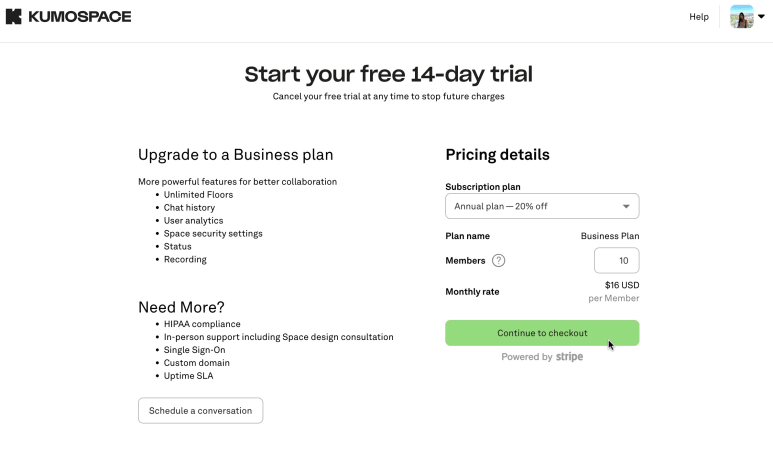
Please contact our sales team if you need help upgrading. Read this helpful article to find answers to the most Common Pricing Questions.
Upgrade to the Enterprise Plan
The Enterprise plan is essentially an à la carte menu of add ons, tailored to your needs, e.g. SSO integration, HIPAA compliance, Custom Domain, and Uptime SLA.
If you’re interested in adding any custom features, please contact our sales team and we’ll be more than happy to help.
Manage Your Subscription
As the owner of a Kumospace, you can manage your subscription, including view your invoice history, edit billing information, change Space capacity, and cancel your subscription, from your Profile page.
If you'd like to manage your Custom Subscription, please get in touch with your Kumospace account manager or contact our customer success team at hello@kumospace.com.
Invoice history
To view your invoice history:
- Go to your Profile page. On the top right you will see your Kumospace plan.
- Click the Subscription details button.
- Then, select View billing details.
- Once redirected, you will see a list of your past invoices at the bottom of the page.
Edit Billing Information
If you need to edit your billing information:
- Go to your Profile page. On the top right you will see your Kumospace plan.
- Click the Subscription details button.
- Select, View billing details.
- Under Billing and shipping information, click ✎ Update information and you’ll be able to edit the recipient’s email and postal addresses.
- Click Save to finish making edits.
Note that if somebody else is paying for your subscription, you can enter their email address, so that billing emails are sent to them.
Edit Payment Method
If you need to add or remove a payment method:
- Go to your Profile page. On the top right you will see your Kumospace plan.
- Click the Subscription details button.
- Select, View billing details.
- Under Payment method:
- Click Add payment method and you’ll be able to add a new credit card or bank account.
- Or, select the ••• next to the payment method and click Remove.
- Click Save to finish making edits.
Cancel Your Subscription
If you need to cancel your Kumospace subscription:
- Go to your profile.
- Select Subscription details.
- Click the Cancel your subscription button.
No matter when you cancel your plan, your subscription will be valid until the end of your billing period.
Note that only our Business plan subscribers are able to manually manage their subscription as described above.
If you’d like to manage your Enterprise plan subscription, please get in touch with your account manager, or reach out to our customer success team at hello@kumospace.com, and we will be glad to help.