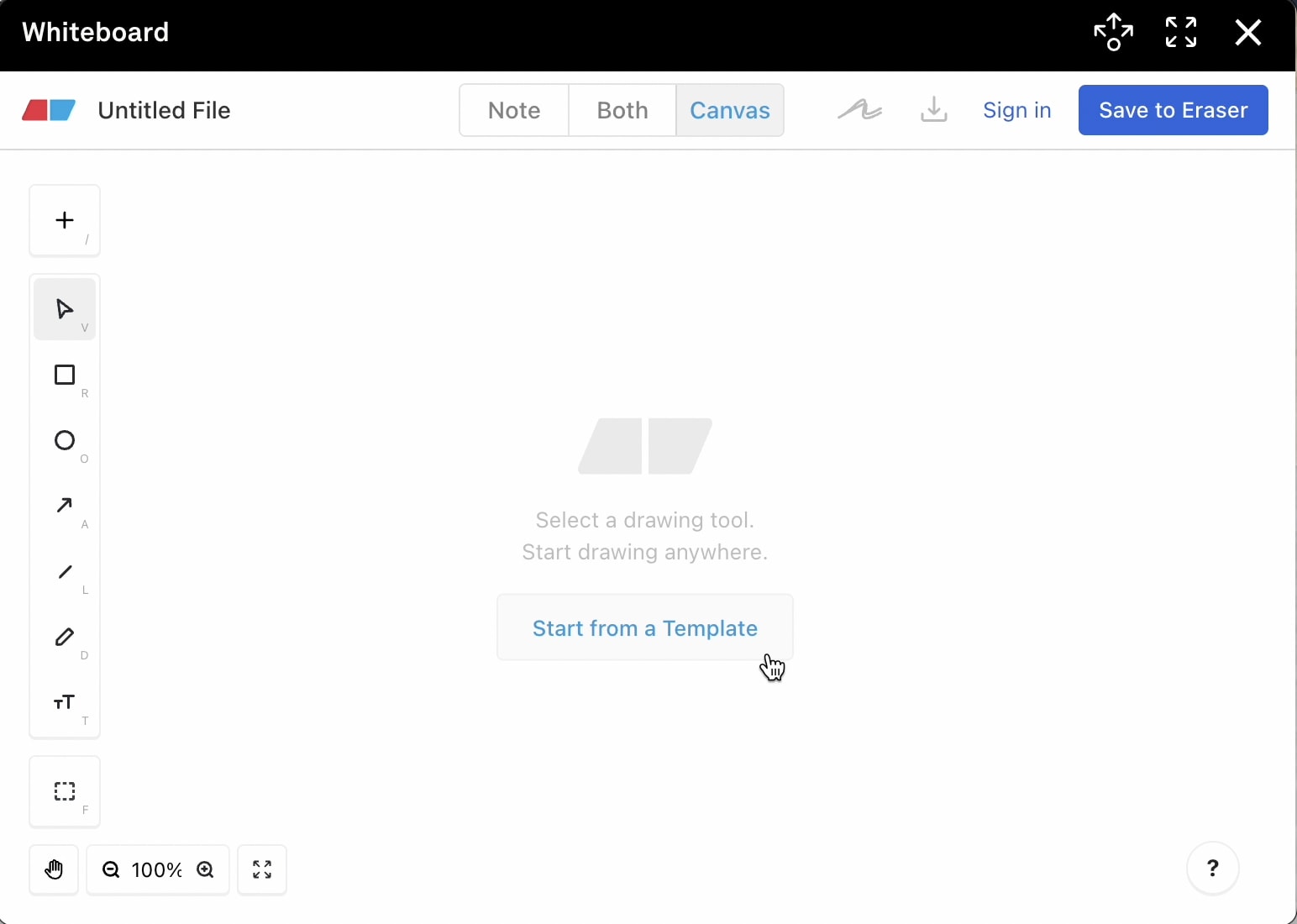Add a Whiteboard to your Space to collaborate with team members in real-time. Brainstorm ideas, sketch out wireframes, or takes notes from your team meeting all from inside your Space.
Adding a Whiteboard to your Space
-
Open the Edit menu by clicking on the chair icon in the upper right corner or pressing E on your keyboard.
-
Go to the Activities dropdown.
-
Select the Whiteboard, and drag and drop it into your Kumospace.
-
You and your team can access the Whiteboard itself by clicking on it.
You will need to create an account to collaborate and invite others to access your workspace. Click Sign in to Eraser to create an Eraser account.
Note that you will need to close the Edit menu to interact with the Whiteboard.
Using the Whiteboard
To begin, click on the Whiteboard furniture item. Then select Start from a Template or start with the blank board by selecting a Drawing Tool from the toolbar on the left side.
To use the drawing tools, click and drag on the screen. The board can be used with others simultaneously so encourage your team to try the drawing tools as well.
Saving your Whiteboard Drawings
The Whiteboard furniture is linked to the Eraser app. To save your work, click the Save to Eraser button on the top right of the screen to sign in or create an Eraser account.