To quickly download the mobile app, visit the Kumospace Download page. Read this guide for detailed instructions on how to download for iOS and Android.
Download for iOS
To download the Kumospace mobile app for iOS:
- Open the App Store icon from your mobile device.
- At the bottom right of your screen, tap Search.
- Enter “Kumospace” in the search box.
- Once your search results appear, tap Kumospace - Virtual Offices for Teams

- Tap GET to begin downloading on your iOS device.
Once the Kumospace mobile app is installed, click the Kumospace mobile icon from your Home screen to launch the application.
Take a look at our getting started guide for the next steps on how to use the Kumospace iOS app after you have downloaded it.
Download for Android
To download the Kumospace mobile app for Android:
- Open the Google Play icon from your mobile device.
- At the bottom right of your screen, tap Apps.
- At the top right of the screen, click the Search icon.
- Enter “Kumospace” in the search box.
- Once your search results appear, tap Kumospace - Kumospace,Inc.
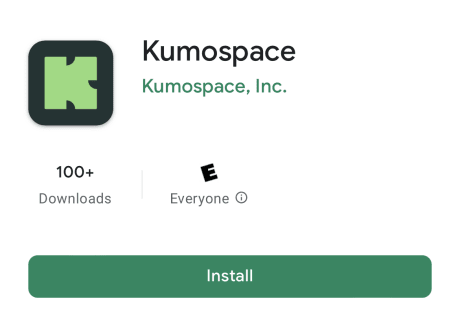
- Click the Install button to begin downloading on your Android device.
- Click Accept to confirm the installation.
Once the Kumospace mobile app is installed, click the Kumospace mobile icon from your Home screen to launch the application.
Take a look at our getting started guide for the next steps on how to use the Kumospace Android app after you have downloaded it.