To get started with Kumospace, you can create an account using your email, Google, or Microsoft accounts. Read more about signing in, resetting your password, and uploading a profile picture.
Register for Kumospace
To register for a Kumospace account:
-
Visit www.kumospace.com and click the Sign In button.
-
Select one of the following registration options:
-
Email: Choosing to register with your email, you'll be prompted to enter your email address and choose a password for your Kumospace account. A welcome email will be sent to the email address you provide.
-
Google: Registering with your Google account, you'll be prompted to enter your Google account password. This password will not be stored with Kumospace.
- Microsoft: Signing in with your Microsoft account, you'll be prompted to enter your Microsoft account password. This password will not be stored with Kumospace.
-
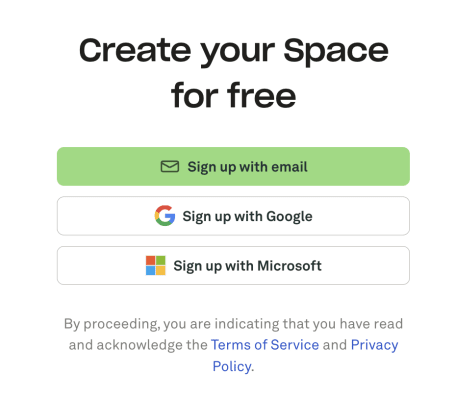
Once you've registered with Kumospace, you'll be redirected to your Profile page, which you can always access on www.kumospace.com/profile.
Sign in
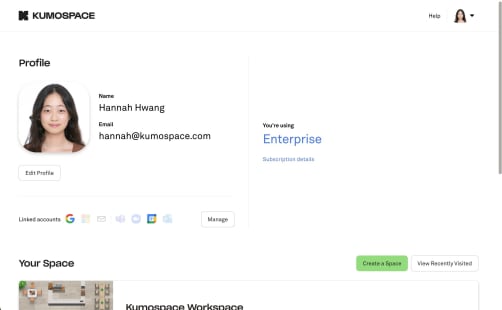
If you have any issues signing in, please email us at hello@kumospace.com and we'll be glad to help.
Sign out
To sign out of Kumospace:
-
Go to your Profile page.
-
Click the Sign Out button on the top right of the screen.
Reset Your Password
To change your password, sign out of your Kumospace account, then follow these instructions:
-
Go to your Profile page and click the Sign in with email option.
-
Type your email and click Next.
-
Click Forgot password at the bottom of the login box, then click Send to recover your password.
You will be sent a password-reset link to the email address you provided.
Please ensure you enter the correct email address, associated with your Kumospace account.
Note that if you registered for Kumospace using your Google or Microsoft accounts, you do not have a password stored with Kumospace. Select the Sign in with Google or Sign in with Microsoft options to access your Kumospace account.
Upload a Profile Picture
To get the best value out of Kumospace, we recommend keeping your camera on as much as possible. If you do choose to turn it off, you can upload a profile picture to replace your initials, which appear by default.
Note if you are logged in using your Google account, Kumospace will default to using your Google profile picture instead of displaying your initials.
To upload or change your profile picture:
-
Go to your Profile page and click the Edit Profile button.
-
Hover over the picture and click Change photo.
-
Click Browse files to upload a picture from your computer.
-
Crop the picture to your liking and click Save to finish.