Read this article to learn how to integrate your Microsoft Outlook Calendar with Kumospace.
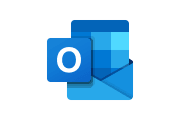
Microsoft Outlook Calendar Integration
With the Integration for Microsoft Outlook Calendar, users can:
- View and schedule calendar events within your Space.
- Automatically set your Kumospace Status during meetings.
- Get calendar reminders inside Kumospace.
Link your Microsoft Outlook Calendar
To link your Microsoft Outlook Calendar within Kumospace from a browser:
- Click the Calendar button on the top left corner.
- Click the Sync your Outlook Calendar button.
- A pop-up window will appear for you to log into your Outlook account.
- Review the terms of service and click Continue.
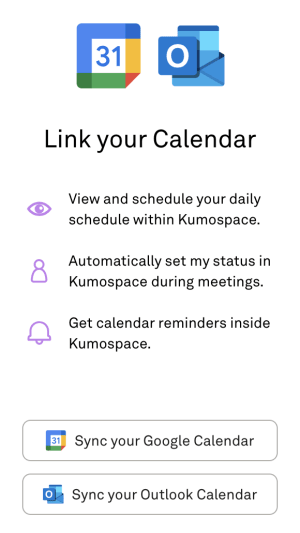
To link your Microsoft Outlook Calendar from your profile:
- Go to your Profile page.
- Click the Manage button next to Linked accounts.
- On the bottom right click the Connect button for Microsoft Outlook Calendar.
- A pop-up window will appear for you to log into your Outlook account.
- Review the terms of service and click Continue.
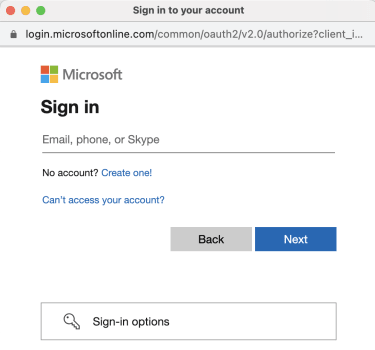
To link your Microsoft Outlook Calendar with the Kumospace desktop app:
- Click the Calendar button on the top left corner.
- Click the Connect in Browser button.
- Once re-directed, click the Connect button for Microsoft Outlook Calendar.
- A pop-up window will appear for you to log into your Outlook account.
- Review the terms of service and click Continue.
View your Microsoft Outlook Calendar
Click the Calendar button on the top left to display your Microsoft Outlook Calendar.
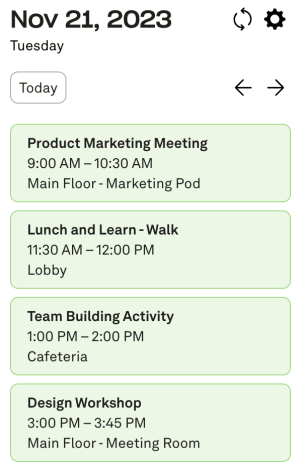
Within the Calendar window, click on an event to view additional details. Users also have the ability to respond to calendar events using the Yes, No, and Maybe buttons.
Schedule a meeting
Click the Schedule a meeting button to be brought to Microsoft Outlook Calendar in a new tab. The page will display the page to create an event.
Navigate between days
To view different days on your calendar, click the left and right arrow buttons on the top right of the Calendar window.
The left arrow button will display the previous day and the right arrow button will display the next day.
Click the Today button to bring your Calendar display back to the current date.
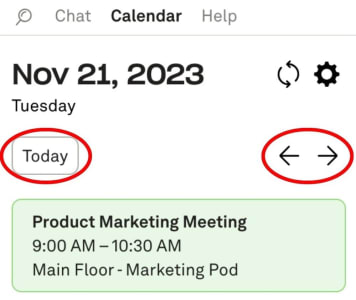
Automatic Status update
By connecting your Microsoft Outlook Calendar, your Status will automatically update when you are in a meeting.
To view the Status of yourself or another user, hover over a user's video. This will display the user's Profile Card which includes the name and time of the Calendar event.
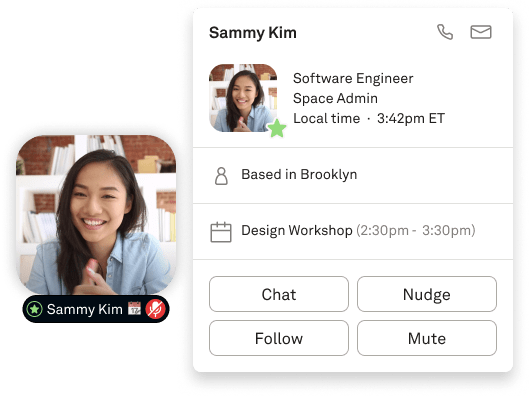
Calendar reminders
By connecting your Microsoft Outlook Calendar, Kumospace will send you in-app reminders about your meetings and events.
This notification allows you to view the event and may include a button to Join.
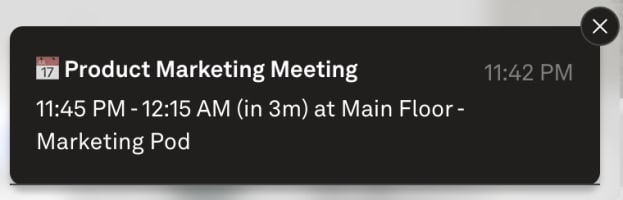
Calendar settings
Click the ⚙ icon at the top right of the Calendar window to open your Calendar Settings.
Users can select which types of calendars and events they would like to display and disconnect their account from this page.