Curious about how Slack Huddles can transform your team’s communication? This no-nonsense guide introduces Slack Huddles, a feature that simplifies real-time, audio-based collaboration. In the next sections, you’ll discover how to effortlessly start and manage Huddles, capitalize on their advanced features, and see why they’re essential for today’s digital workspace.
Key takeaways
- Slack Huddles facilitate informal and spontaneous collaboration within a digital space, allowing participants to share notes and files while simulating the feeling of in-person conversations.
- Advanced Huddle features include screen sharing, simultaneous desktop sharing by two users, drawing tools for interactive discussions, and integration with Kumospace for a more immersive virtual collaboration environment.
- Managing notifications and settings in Huddles is essential for productivity, with options like customizable notification sounds, ‘Do Not Disturb’ mode, and integration with Slack’s comprehensive suite of communication tools.
Unlocking the power of Slack Huddles for your team

Imagine a powerful tool that captures the essence of quick, camera-off conversations within a digital channel or direct message. That’s exactly what Slack Huddles does. Fostering a collaborative discussion environment where participants can share notes, links, and files creates the feeling of your team being in the same room, even when physically apart. The beauty of Huddles is their informal and spontaneous nature, which sets them apart from more structured channels and direct messages, making them a unique asset in any team’s communication arsenal.
Huddles aren’t just for casual chats; they’re a space where ideas can be exchanged freely, problems can be solved quickly, and collective decisions can be made in a democratic manner. The best part is that it’s available on paid Slack plans without any additional cost.
The basics of starting a Huddle
Starting a Huddle is simple. Click the headphones icon in the conversation header of a channel or direct message on a desktop. The process is equally straightforward on mobile. A simple tap on the headphones icon gets the conversation rolling.
When a Huddle is initiated in a channel or direct message, anyone in that conversation can join the Huddle. But remember, if you’re thinking of starting a Huddle in a channel with more than 150 members, a warning will show up to consider the large group’s notification preferences. This way, you can ensure that you’re not disturbing anyone who prefers not to be part of the discussion.
Joining and participating in Huddles
Joining a Huddle is as easy as starting one. When invited, users can click ‘Join’ or ‘Accept’, or select the headphones icon next to the conversation in the sidebar. This flexibility allows participants to connect from various devices, including desktops, mobiles, and iPads.
But there’s more. Huddles are designed to promote interactive and engaging discussions. Participants can use emoji reactions, effects, or stickers to communicate non-verbally, maintaining the flow of conversation without interrupting others. It’s all about creating an inclusive and dynamic communication environment where each member feels heard and valued.
Advanced Huddle features
Those seeking to enhance their Huddle experience will find a host of advanced features offered by Slack, including mobile apps. Screen sharing, for instance, allows two users to share their desktops simultaneously - a boon for collaboration and side-by-side comparison of materials. However, keep in mind that this feature is exclusive to desktop applications on Windows and MacOS.
In addition to screen sharing, participants can use drawing tools to annotate and interact with shared screens, enhancing the collaboration experience. Want to change annotation colors during screen sharing? Easy. Just use the color picker accessible through the Ctrl key (Windows) or Cmd key (Mac). And to top it all off, integrating Kumospace with Slack Huddles enables access to virtual whiteboards and shared document access, augmenting real-time collaboration.
Enhancing communication with screen sharing in huddles

Screen sharing in Huddles goes beyond merely displaying your desktop to others. It’s a powerful communication tool that allows for real-time interactions and collaborations. With the drawing feature, participants can make real-time annotations on the shared screen, creating a more interactive and engaging Huddle experience.
For a more collaborative experience, the ‘Draw Together’ feature allows multiple users to draw on the shared screen simultaneously. And if you want to switch off the drawing feature or stop sharing your screen, it’s as easy as clicking a button. But remember, while sharing a screen in a Slack Huddle, the screen sharer remains the active user and will not see other participants’ camera feeds unless they stop sharing.
Managing notifications and settings in Huddles
Huddles provide a robust platform for team collaboration, but managing notifications and settings is crucial for maintaining an optimal work environment. Slack allows users to tailor notifications across desktop, mobile, and email to focus on updates that matter most to them. You can personalize notification sounds for Huddles through user preferences, allowing for distinct sounds that signify a new Huddle or activity within a Huddle.
If you’re working on a critical task and need to avoid interruptions, the ‘Do Not Disturb’ feature comes in handy. It silences notifications temporarily, allowing you to focus entirely on your work. Additionally, you can set specific notification hours and pause them whenever needed. These features ensure that you have control over your work environment and can maintain your productivity levels.
Integrating Slack huddles with Kumospace
The integration of Slack Huddles with Kumospace introduces a whole new dimension to team collaboration, including the use of slack atlas. Kumospace’s interactive virtual environments, when paired with Huddles, create a sense of presence and develop stronger inter-team relationships remotely. The shared virtual workspace experience provided by Kumospace mimics physical office interactions, reinforcing team cohesion and a community feel.
But it’s not just about mimicking a physical environment. The combined use of Slack Huddles and Kumospace’s environments and tools can lead to more effective and creative brainstorming sessions. Plus, in-app games within Kumospace can serve as team-building activities to promote engagement and fun during integrated Huddle sessions.
Maximizing productivity with Slack Huddles

Slack Huddles serve not only as a communication tool but also as a productivity booster. By simulating fast, informal discussions, Huddles save time and facilitate quick problem-solving. They’re perfect for post-meeting brainstorming sessions, helping to align the team on action items.
Moreover, the use of Huddles has been shown to:
- Increase productivity by 37%
- Encourage focused discussions
- Promote critical thinking
- Lead to better decision outcomes
And since all data shared during a Huddle is automatically saved when it ends, team members can conveniently reference the discussion at a later point.
Tips for effective Huddle sessions
Here are some tips to optimize your Huddle sessions. Start by inviting the right team members for the discussion. Integrating structured decision-making tools into Huddles can help in turning decisions into action.
During a Huddle, use a dedicated message thread to share notes, links, and files. This keeps the conversation organized and serves as a record of the discussion. Also, don’t shy away from using emoji reactions to express responses without interrupting the flow of the conversation.
Collaboration beyond Huddles: using Slack's full suite of tools
Beyond the collaborative advantage of Huddles, Slack boasts a full suite of communication tools aimed at elevating teamwork. For instance, the Quick Switcher feature enables users to swiftly navigate between channels, maximizing productivity. Furthermore, Slack channels can be utilized to structure collaboration around specific projects or departments, ensuring that slack works efficiently for your team.
Moreover, Slack offers several features that enhance collaboration and organization, including:
- Shared channels that facilitate inter-organizational collaboration
- Integration with file management systems for seamless file sharing and discussion
- Tools like Reacji Channeler and RSS feed subscriptions to help teams stay informed and organized.
Slack Huddles for workspace administrators
Workspace administrators have a critical role in the management of Slack Huddles. They can set a warning to alert users when initiating a Huddle in channels that exceed 150 members. This ensures that Huddles are used responsibly and considerately in larger groups.
Administrators also have the power to enhance the user experience by enabling features that play music when a user is alone in a Huddle and automatically exit the Huddle when the computer locks. These features not only make Huddles more enjoyable, but also ensure user privacy and control.
Paid plans vs free plan: Huddle access and limitations
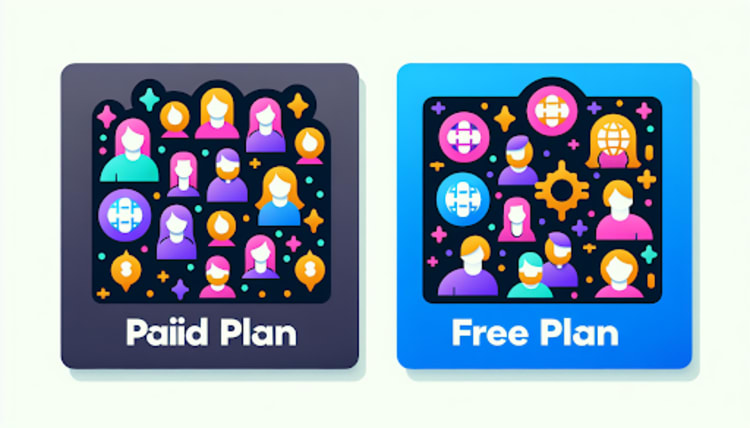
Although Slack provides a free plan, the access to and limitations of Huddles vary in the paid plans. The free version of Slack limits Huddles to a maximum of two participants, while paid plans allow for Huddles with up to 50 participants.
Paid plans, also known as paid versions, enable additional Huddle features such as:
- group audio and video calls
- screen sharing
- video clip recording (Clips)
- Slack Connect for collaboration with outside organizations.
On the other hand, the Free plan offers Huddles for 1:1 conversations only, with a messaging history limited to 90 days and integration with up to 10 other tools.
Summary
In conclusion, Slack Huddles are more than just another communication tool. They’re a catalyst for enhanced team collaboration, providing an audio-first, informal platform for teams to connect, collaborate, and create. With additional features like screen sharing, emoji reactions, and integration with Kumospace, Huddles can transform your team’s productivity and cohesion. So, are you ready to unlock the power of Huddles for your team?
Frequently asked questions
A huddle on Slack is a group audio/video call with screen sharing and separate chat for real-time communication and collaboration among team members. It allows seamless group discussions within the Slack messaging platform.
Slack calls are scheduled with an agenda and specific attendees, while huddles have no communicated agenda and are open to anyone in your Slack workspace. This allows for more spontaneous and inclusive conversations within the workspace.
Your boss cannot listen to slack huddles as they are not visible to coworkers and managers, but they can be read and exported by them. So be cautious about the content you share.
Slack is a messaging app for business that connects people to the information they need, offering functionalities like text messaging, file sharing, and group chat for team collaboration. It is used by over three quarters of Fortune 100 companies.
To manage notifications in Huddles on Slack, customize your notification settings across desktop, mobile, and email, and personalize notification sounds through user preferences.





